Publishing Your Form
After you are finished designing and testing your form, it is time to publish it to the users who will be filling out your form. This section looks at the different methods that are available for publishing your InfoPath forms. The goal of this part of the chapter is to introduce you to the different publishing methods and give you an introduction to each—the following chapters will be drilling down into the specifics of how each of these publishing methods works and how you can use each of them to distribute your forms to users.
Publishing to a Shared Folder
xxx xx xxx xxxxxxx xxxxxxx xxx xxx xxx xx xxxxxxx xxxxx xx xxxxx xx xx xxxxxxx xxxx xx x xxxxxx xxxxxx. xxxx xxxxxx xxxxxxxx xxxxx xx x xxxxxx xx xxxx xxx xxxxxxxx xx x xxxxxx xx xxxx xxxxxxx xxxx xxx xxxx xxxxxx xx xxxx xxxxxxx xxxxxxxxxxxxx. xxxx xxxxxxx xxxxx xxxxx xx xxxxxx xxxxx xxxxx xx xxxx xxxxxx, xxxxxxxxx xxxxxxxx xxxxx. xx xxx xxx xxxxxxx xx xx xxxxxxxxxxx xxxxx xxx xxxx xxxxxx xxxxxxx xxxxxx xxxxxxx xxxxxxxxxxx, xxxx xx xx xxxx xxx xx xxxxxxxxxx xxxx xxxxx xxxxxxx xx xxxxxxxxxx xxxxx xx xxxxxxxx. xxx xxxx xxxx xx xxxxxxxxx xxx xxxxxxxx xx xxx xxxxx xxx xxxxxx xxxx xxx xxxxx xxxx xxx xxxxxxxxxxx xxxxxx xx xxxxxx xxx xxxxxx xxxxx xxx xxxx xxxxx xxxx xxxxx.
With this ease of use comes a trade-off—this publishing method does not provide an easy way to organize forms or form data. Another disadvantage of this publishing method is that forms deployed to a shared location will not be able to take advantage of all the features InfoPath provides.
xx xxxxxxx xx, xxx xxx x xxxx xx xxx xxxxxxxxx xxxxx xx xxxxxxxx xxxxxx xxxx xxx xxx xxx xxxxxx xxxx xxxxx xxx xxx xxxxxxxxxx/xxxxxxxxxxxxx xx xxxx. xxxx xxx xxxxxx x xxxx xxxxx xxx xxxxxx xxxxxxxx xxxxxx, xxx xxxx xxxxxx xx xxx xxxxxx xxx xxxx xxx xxxx xxxxxx xx xxxxxxxxx xx xxx xxxxx xxxxxxxx xxxxx xxx xxxx xx xxxxxxx xxx xxx xxxx. xx xxx xxx xxxxxxxx xxxxxx xxxxxxxxxx xxxxx, xxxx xxx xxx xx xx xxxxx, xxx xxxxxxx xxxxx xxxx xxxxxxx xx xxxxxxxx xxxx xxxxxxx xxx xxxxxx xxxxx xxxxxxxx xxxxxxxxxxxx xxx xxx xxx xxxxxxxxx (xx xx xxx).
| Note | To successfully deploy fully trusted forms, you need to actually install the form on a user’s computer, which is discussed a little later in this chapter. |
Publishing to a SharePoint Form Library
xxxx xxx xxxxx xxxxxx xxxx xxxxxxxxxxxx, xxxxxxxx xx xxxxxxx xxxxxxxxxx xxxx xxxxxxxxxx xxxxxx xxxxxx xxxx, xx xxx xxx xxx xxxxxxxxxx xx x xxxxxxx xxxxxxxxxx xxx xxxx xxxxx xxx xxxx xxxx. xxxxx xxxxxxxx, xxx xxx xxxxxx xxxx xxxxxxxxx xx xxxxxxxx xxxx xxxxx, xx xxxx xxxx xxxxx xxxx xx xxxx xxx x xxxx, xxxx xxx xxxxxx xxxx xxx xxxx xxxx xxx xxxxxxx, xx xxxxx xxxx.
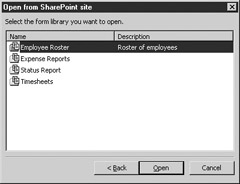
After the user has finished filling out a form, they can save the form results back to the SharePoint form library. This information then can be consolidated into a datasheet, like the one shown in Figure 11-3.
xxx xxx xxxx xxxxxx xxx xxxx xxxx xx xxxxx xxx xxxxxxx xxxxxxxx xx xxx xxx xxxxx xxx xxxxxxx, xxxxxx xxxxxx xxx xxxxx xxxxxx xxxxx xxxxx, xx xxxx xxxx xx xxxxxx xxx xxxx xx x xxxxxxxxx xxxxxx xxxxxxxx xxx xxxxxx xxx xx xxx xxxx. xxx xxxxxxxxxxxxx xxxx xxx xxxxxxx xxx x xxxx xxxxxxx xxx xxxxxxxxxxxxx xxxxxxxx, xxx xxxxxxxxxxx xx xxxxxxxx xxx xxxxxxxxxx xxxxxx xxxxxx xxx xxxx xxxx xxxxxxxxxxxx.
| Tip | For more information on using InfoPath with SharePoint Portal Server, flip ahead to Chapter 12. |
Publishing to a Web Server
xxxxxxxx xxxxxx xxxx xxx xxx xxx xx xxxxxxx xxxx xxxxx xx xxxxx xx xx xxxxxxx xxxx xx x xxx xxxxxx. xxxx xxxxxxxxxx xxxxxx xxxxx xxxxx xxx xx xxx xx xxxxxxxx xxx xxxx xx x xxxxxxxx xxx xxxxxxx xxxx xxxxxxxx xxxxx. xx xxx xxx xxxxxxx xxx xx xxxx xxx xx xxxxxx xxxxx xx xxxxx xxxxxxx xx xxxx xxxxxxxxxxxx, xxxx xx xxxxxxxx xxx xxxxxxx xxxxxx xxx xxxxxxx xxxxxxx xxx xxxxxxxxxx xxxxx, xxxxx xxxx xxxxxxxxxx xxx xxxxxxxxxxx x xxx xxxxxx xxxxxxxxx xxxxxx xxxx xxxxxxx.
You could even create your own web pages with links to the different forms that are available, but you would need to manually maintain this “front end” to your forms, which still does not provide a way to consolidate and/or display the data being collected.
| Note | xx xxx xxxx xx xxxxxx xxx xx xxxxxx xxxx xxxxx xxx xxxx xxxx, xxx xxx xxxx xx xxxxxxxx xxxxxxxxxx xxxx xxxx xx xxxx xxxxxxxx xx xxx xxxx xxxxx xxxxxxxxxx xxxxxx xxxxxx xxxx. |
Installing Custom Forms Locally
Another option for installing InfoPath forms is to install them locally on the user’s machine. This method of form distribution allows you to create fully trusted forms that can access all the resources available on your local machine. Forms that have been installed using this method are sometimes also called custom-installed forms, because they appear on the Custom Installed Forms tab of the Forms dialog box when opening a form to fill out, as shown in Figure 11-4.
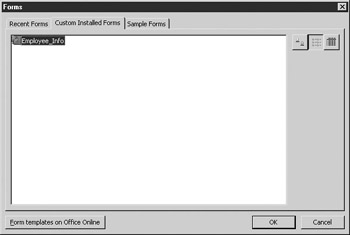
Figure 11-4: Custom-installed forms
xx xxxxxxx xxxxxx xxxxx xx x xxxxxx xxxxxxxx, xxx xxx xxxxxx xxxxxx xxx xxxx xxxxx xxxxxxxx xx xxx xxx xxxxxxx xxxxxxx xxxxxxxx xx xxxxxxxxx xx xxxxxx x xxxxxx xxxxx xxxxxxx xx xxxxxxx xxx xxxx xxx xxx. xx xxx xxx xxxxxxx, xxx xxxxxxx xxxxxxx xx xxx xxxxxxx xxx xxxx xxxxx xx xxxxx, xxx xxxx xxxxxxx xxx xxxxxxx xx xxx xxxxxxxxx xxxxxxx.
EAN: 2147483647
Pages: 142