Working with Hyperlinks
In addition to inserting pictures into an InfoPath form, you can also insert hyperlinks. A hyperlink within InfoPath is a text object that is linked to a web page or e-mail address. When the user clicks a hyperlink to a web page, a separate browser window opens with the hyperlink’s URL (for example, www.microsoft.com). If an e-mail address has been specified with a “mailto” command (for instance, mailto:user@ domain.com), the user’s default e-mail client opens a blank message to the e-mail address specified.
Inserting Hyperlinks
To insert a hyperlink into your form, select Insert | Hyperlink to open the dialog box shown here.
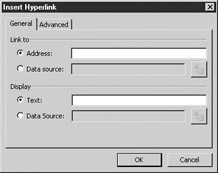
You can either hard-code your hyperlink by entering an address and some text to display or you can pick up the values for the address and text from your underlying data source. For example, if you want to put a link to a web page on your intranet that contains more information on filling out this particular form, you could enter the address and display text by entering the information in the two text boxes provided. This is the default method when creating hyperlinks in InfoPath.
On the other hand, if you are designing the query view of a form and have a list of companies and their web sites being returned from your data source, you could specify both the text to be displayed and the link address by picking the field that contains this information. To set the address and text from fields within your data source, click the Data Source radio button and use the icon to the right of the text field to select the field to use.
| Tip | The field will be displayed using its XPath reference, which will be defined in the following section. |
EAN: 2147483647
Pages: 142