Saving Your Form
If you are satisfied with your form design, it is time to save your form for distribution. To save the form you have been working on, select File | Save to open the dialog box shown here.
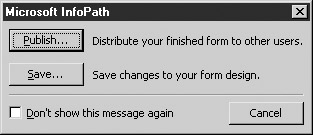
You have two choices at this point: You can either publish the form to be used by other users or save changes to your form design. Since you are creating a simple form that you will be not be sending to other users, select the option to Save, which opens a standard Save As dialog box like the one shown in Figure 4-14.
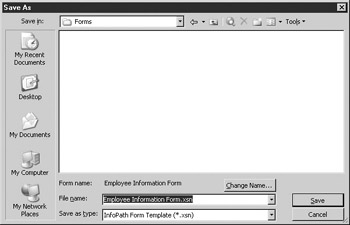
Figure 4-14: Saving options
Use the Change Name button to enter a title for your form, and then enter a filename and location and click Save to save your form. The form will be saved as an InfoPath form template with an .XSN extension.
| Tip | For more information on other methods of publishing forms, check out Chapter 11. |
Now you can distribute your finished form to other InfoPath users. They can use the techniques from the previous chapter to complete the form and save the form data as XML, export it to Excel or HTML, or consolidate data from multiple forms for analysis.
EAN: 2147483647
Pages: 142