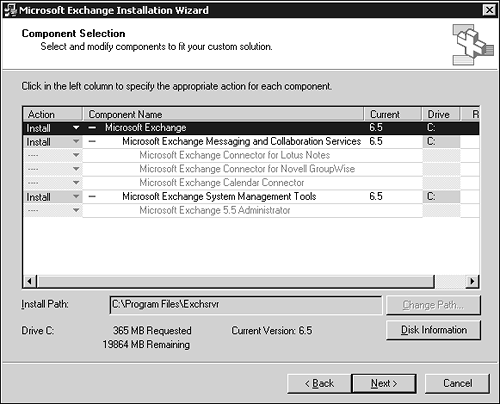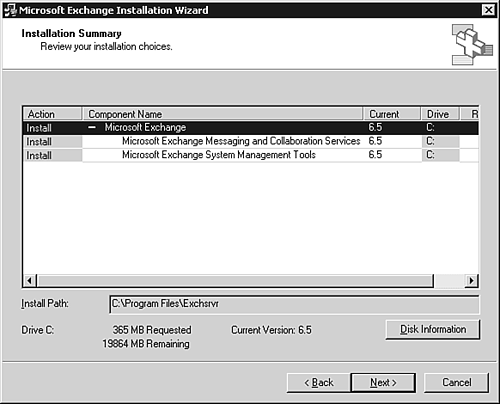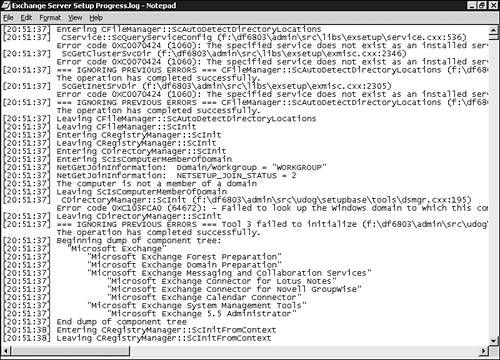Creating a New Exchange Installation
| The easiest way to deploy Exchange is with a fresh new installation, which is what this section examines. Although a fresh installation might not be practical for organizations that are currently running Exchange, this installation method can provide a good testing environment or serve as the base installation for a migration from another mail system. MIGRATING FROM EXCHANGE 2000 If you are running Exchange 2000 and want to upgrade to Exchange 2003, see "Upgrading from Exchange 2000," page 26. To create a new Exchange installation, you need to ensure that you have met all the prerequisites listed earlier and that you have a server (or servers) that meets the minimum requirements as set out in Chapter 2, "Architecture." You must be logged in to the domain as a user who has Exchange Full Administrator privileges at the organizational level. You also need to be set up as the local administrator on the server where you want to install Exchange. SECURITY CHANGES Something new with Exchange 2003 is that it is only the first Exchange server that needs to be set up by a user who has Exchange Full Administrator privileges at the organizational level. To install additional servers, the user only needs to have Exchange Full Administrator privileges at the administrative group level. The following section details how to install Exchange on the first server in your planned topology. To install additional servers, you would follow the same steps, except instead of creating a new Exchange organization, you would simply join an existing Exchange organization. To install your first (and subsequent) Exchange servers, follow these steps:
When the installation is finished, a Microsoft Exchange program group is added to the Start menu with the tools you use to configure and manage Exchange. (You will look at these tools in Chapter 4, "Configuration.") CONCURRENT INSTALLATIONS If you are planning to install multiple Exchange servers at once (for disaster recovery or to decrease downtime), Exchange 2003 has a special switch that you can use to ensure that the installations can run concurrently. When you're following the previous steps, run SETUP by using the /ChooseDC switch to enter the domain name of a specific Active Directory domain controller. This enables you to force all the servers to communicate with the same domain controller and eliminate problems experienced when installing concurrently using Exchange 2000. If you would like to confirm that the installation completed successfully, the Exchange Installation Wizard generates a log file that is available in the C: drive of the server where you installed Exchange. This log file, shown in Figure 3.5, displays a running commentary on the installation process. At the end of the log, the commentary should indicate whether Exchange was installed successfully. Figure 3.5. Exchange Setup log file.
EVENT VIEWER You can find more information about the installation process in the Windows Event Viewer, which provides entries in the application log that relate to the installation of Exchange components. With Exchange installed, you are ready to configure your server, which is covered in the next chapter. |
EAN: 2147483647
Pages: 109