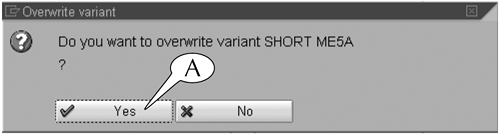Changing a Screen Variant
| When you navigate to the initial screen of a transaction and find a screen variant there, you can change it in one of two ways. Procedure: Changing a Screen Variant 1
Procedure: Changing a Screen Variant 2
|
SAP R/3 for Everyone: Step-by-Step Instructions, Practical Advice, and Other Tips and Tricks for Working with SAP
ISBN: 0131860852
EAN: 2147483647
EAN: 2147483647
Year: 2003
Pages: 132
Pages: 132
Authors: Jim Mazzullo, Peter Wheatley