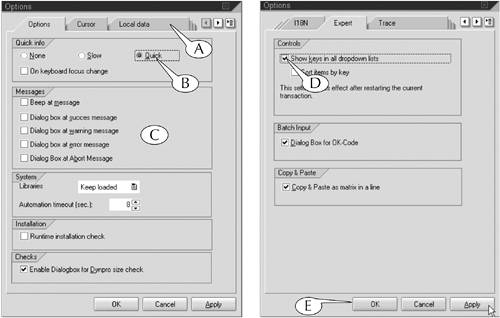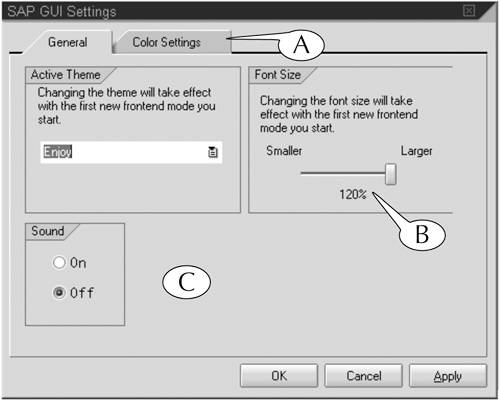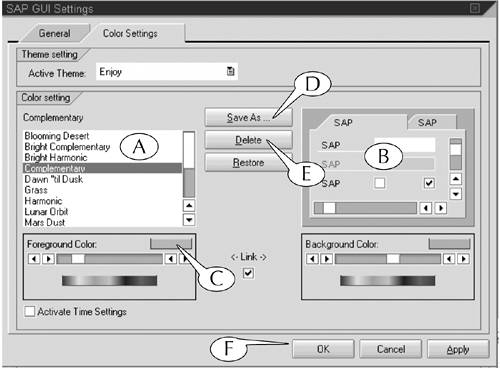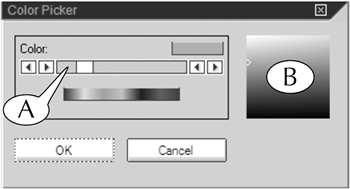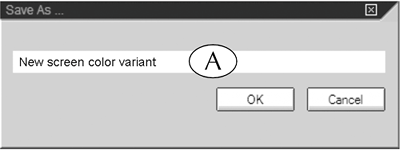| The design and operation of SAP application windows and screens are, for the most part, firmly established by the designers of the software. However, you can customize a few layout features with the Customizing of local layout menu. You can display this menu by clicking the Customize local layout button (A), which lies at the right end of the standard toolbar (Figure 2.5). Figure 2.5. The Customize local layout button reveals a long menu of commands, including two commands for customizing the design and operation of SAP windows and screens: Options and New Visual Design. 
The Customizing menu (Figure 2.5B) contains a long list of commands, many of which do snot affect the layouts of application windows and screens. We explore the use of some of these commands in later parts in this book. You may also want to experiment with them to determine their functions on your own. You can customize the layout with the first two commands in this menu: Options and New Visual Design. Simply follow the next two procedures. Procedure Customizing With the Options Command Step 1. | Click the Customizing of local layout button (A) to display its menu, then follow the menu path
Customizing of local options > Options (Figure 2.5).
| Step 2. | The Options popup screen appears (Figure 2.6). It displays one of six scenes or subscreens, which can be selected with the tabs and tab controls (A) at its top. The Options subscreen is displayed by default when this screen appears.
- Select the Quick option on the Options subscreen (B).
Why do this? Whenever your cursor lands on a button on a screen, the system flashes a label that identifies its function. This selection causes that label to appear rapidly.
- Optional: Select or deselect the Beep at message option in the Messages field area (C).
Why do this? The system occasionally sends messages and warnings to you. This option either sets the system to announce such messages with a beep or disables that sound effect. (We chose to disable it because beeps annoy us.)
- Optional: Select any or all of the four Dialog box at [message type] options in the Messages field area (C).
Why do this? SAP usually displays confirmation, warning, error, and abort messages in the status bar at the bottom of the screen by default. By selecting these options, the system instead displays such messages in a popup screen in the central work area.
Figure 2.6. The Options and Extras screens enable you to change some of the layout features of sessions and screens. 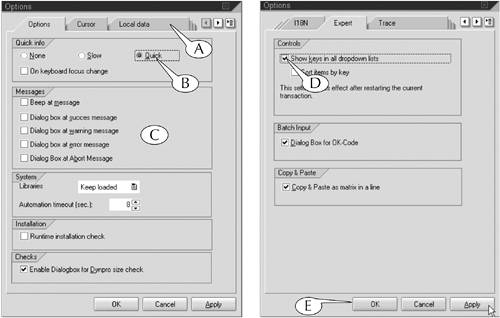
| Step 3. | Click the Expert tab.
- Select the Show keys in all dropdown lists option (D).
Why do this? This action displays alternative keystrokes for many commands in the menu bar and toolbars of the screens and in the labels of command buttons.
| Step 4. | Click the other tabs, examine and test the other available options, and set them to your liking. You will probably find (as we have) that they are either obscure in purpose or set at acceptable default values.
| Step 5. | Click the Apply button, followed by the OK button, at the bottom of the screen (E) to save your changes and erase it from your desktop.
|
Procedure: Customizing With the New Visual Design Command Step 1. | Click the Customizing of local layout button (Figure 2.5A) to display its menu, then follow the menu path
Customizing of local options > New Visual Design.
| Step 2. | The SAP GUI Settings popup screen appears (Figure 2.7). It has two tabs (A) at its top for displaying two separate subscreens. The General tab is selected by default when the screen appears.
- Change the font size to a more practical size by adjusting the setting in the Font size field area (B). This author has set his font size to its maximum of 120% to accommodate his terminal myopia.
- The system often displays messages and warnings to the user on its screens, and it can be set to announce them with a beep. Select one of the two options in the Sound field area (C) to turn this alert sound on or off. (We chose to disable this function.)
Figure 2.7. You can control font sizes and sound effects with the General subscreen of the SAP GUI Settings screen. 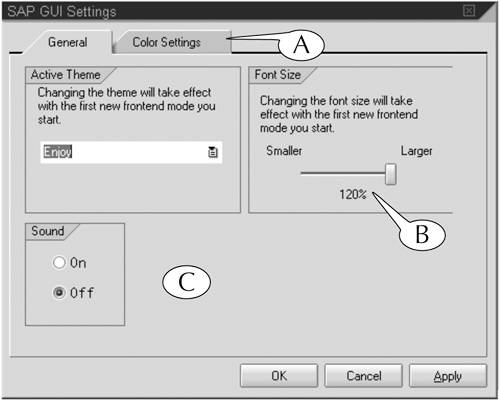
| Step 3. | Click the Color setting tab to display the Color settings subscreen. A menu of available color schemes (Figure 2.8A) and a small representative display of the selected colors (B) appear on this subscreen.
Figure 2.8. The Color Settings subscreen allows you to change the color scheme of application windows and screens and save or delete customized schemes. 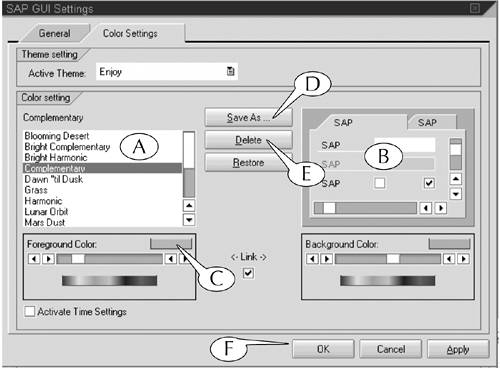
(Note: Some SAP administrators disable this screen so that users cannot alter the color scheme of their screens.)
- To change the color scheme, click its name once to select and highlight it.
The Complementary option is selected and highlighted in this example.
- To modify the foreground or background color, click the colored rectangle in the Foreground color or Background color field area (Figure 2.8C) to call up the Color Picker popup screen (Figure 2.9).
Figure 2.9. Adjust the foreground or background color on this popup screen. 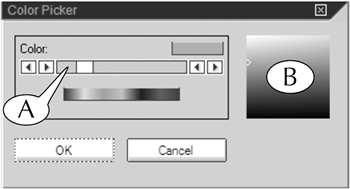
- To modify the foreground or background color, slide the color control bar (Figure 2.9A) or click a new color in the color tone field (B).
- Hit the Enter key on your keyboard to record the change and erase the popup screen.
| Step 4. | To save a modified color scheme, click the Save as button (Figure 2.8D).
- The Save As popup screen appears (Figure 2.10). Enter a name for the new color scheme (A).
Figure 2.10. Save your new color screen on this popup screen. 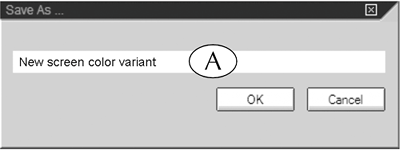
- Hit the Enter key on your keyboard to save the new color scheme and erase the popup screen.
| Step 5. | To delete a color scheme, click its name to select and highlight it (Figure 2.8A), then click the Delete button (E).
| Step 6. | Click the Apply button, followed by the OK button, at the bottom of the SAP GUI Settings popup screen (Figure 2.8F) to save your changes and erase this screen.
|
|