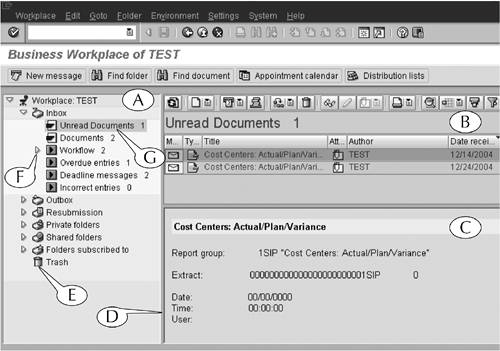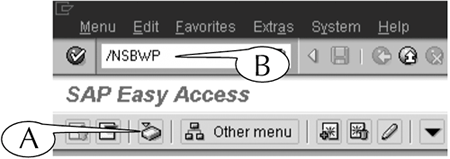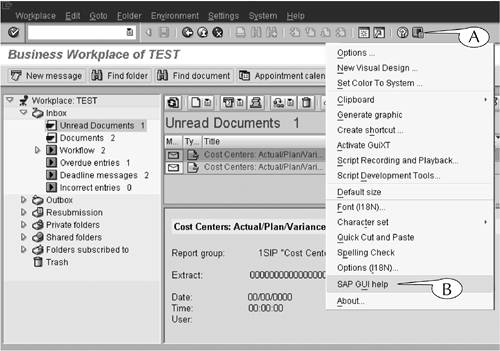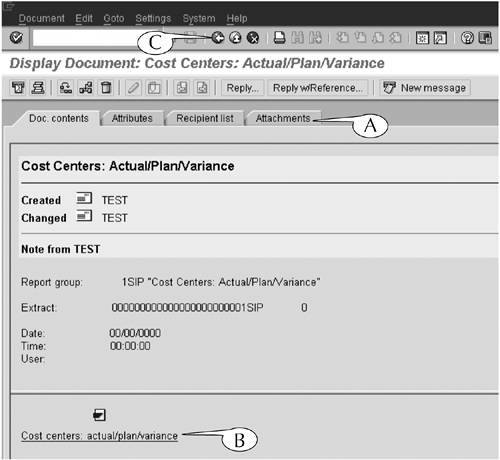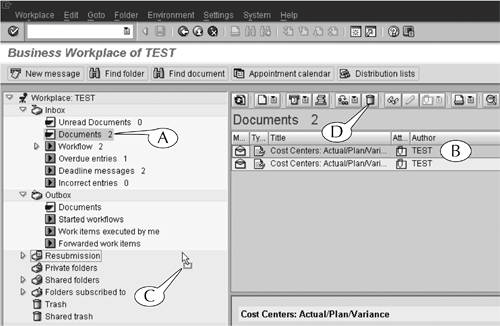| SAP e-mail and their attached documents can be read and managed on the Business Workplace screen. You can navigate to that screen from the SAP Easy Access screen by clicking the Business Workplace button in its application toolbar (Figure 17.16A). You can also navigate there from any screen by entering the transaction code /nSBWP in its command field (B). Figure 17.16. Navigating to the Business Workplace screen via the application toolbar (on the SAP Easy Access screen only) or the command field (on any screen). 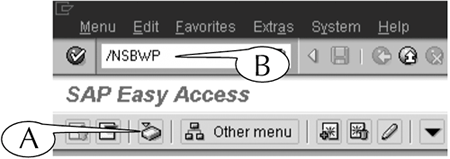
The Business Workplace screen has the same general design as other screens in the SAP system (Figure 17.17). For instance, it has a menu bar, standard toolbar, title bar (which displays your name), and an application toolbar at its top; a status bar for messages and warnings at its base; and a central work area between them. The key difference is the design of its central work area: It is divided into the folder (A), contents (B) and preview (C) panels, which are separated by panes (D). You can adjust the sizes and shapes of the three panels by clicking-and-dragging these panes into new positions. Figure 17.17. Elements of the Business Workplace screen. 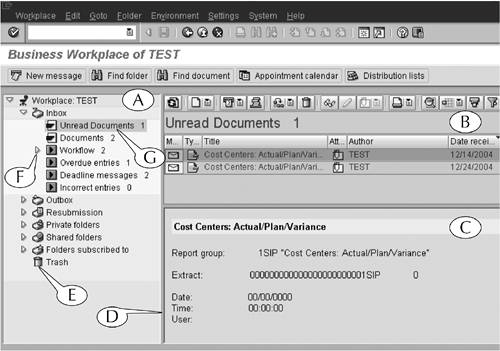
| The Business Workplace screen serves many different functions for its users. However, we limit our discussion in this lesson to its use for sending, receiving, and storing e-mail messages, which is the most frequent use of this screen by most users of the system. Why? The simple reason is that we could write a whole book about this screen and its functionsexcept that there is already such a book, which you can download from this screen by clicking the Customizing of local layout button (Figure 17.18A) in its application toolbar and selecting the SAP GUI help command (B). Figure 17.18. Downloading a free manual for working in the Business Workplace. 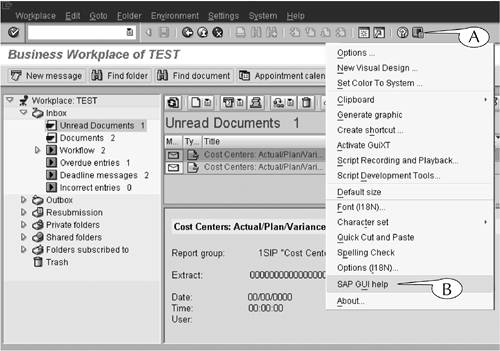
That book contains a complete description of all the functions of the Business Workplace screen, including the procedures for creating and managing folders, sending all sorts of messages and attachments from it, and working with substitutes. It is an excellent resource for the "heavy users" of this screen. |
The folder panel contains several subfolders for storing your incoming and outgoing e-mail, and a trash bin (Figure 17.17E) for deleted e-mail. Each folder usually contains several subfolders, which you can display or hide by clicking the control arrows (F) to the left of their names. Incoming e-mail is automatically stored by the system in the Unread Documents subfolder (G) of the Inbox folder. The number of unread e-mail messages is indicated to the right of the subfolder name. To display and read e-mail, follow this next procedure. Procedure: Reading E-mail in the Business Workplace Step 1. | Open the Inbox folder and click the Unread Documents subfolder to select and highlight it (Figure 17.17G).
| Step 2. | The e-mail in the subfolder appears in a line-item table in the contents panel (B). Each line displays the title, attributes, source, and date of one e-mail.
To read the cover letter of an e-mail, click its name to select and highlight it, and the letter is displayed in the preview panel (C).
| Step 3. | To access the entire e-mail, including its attached documents, double-click its name in the contents panel (B).
| Step 4. | The Display Document [Title] screen for the e-mail appears (Figure 17.19). It contains tabs (A) near its top for displaying four subscreens. The Doc contents subscreen is selected by default, and displays the cover letter of the e-mail (if there is one) and links (B) to the attached documents.
Figure 17.19. Display of the cover letter and attachment of an e-mail. 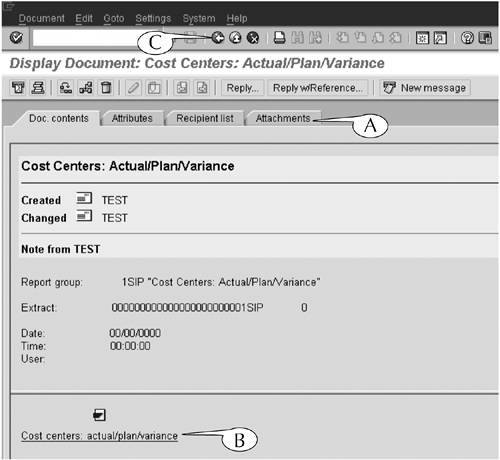
- To display an attached document, double-click its link. A second application window appears with a display of that document. If the attachment is an SAP data output screen, you will be able to read that screen, but not drill down into it.
| Step 5. | Once you read the e-mail and its attached documents, do the following.
- Close the application window of the document.
- Optional: Reply to the e-mail or forward it to another user. (See the procedures at the end of this lesson.)
- Click the Back button (Figure 17.19C) in the standard toolbar of the Display Document [Title] screen to return to the Business Workplace screen.
|
When you return to the Business Workplace screen, you will find that the read e-mail has been automatically transferred to the Documents subfolder of the Inbox folder. You can transfer it (or any other e-mail) to another folder or delete it entirely by following this next procedure. Procedure: Storing or Deleting an E-mail Message Step 1. | Click the folder where the e-mail is stored to select and highlight it (Figure 17.20A).
Figure 17.20. Click-and-drag a selected e-mail to another folder, or delete it through the application toolbar of the contents panel. 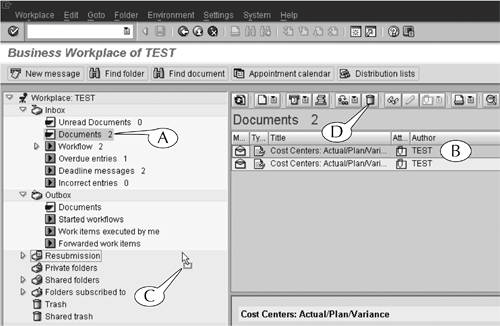
| Step 2. | The contents of the folder are listed in the contents panel (B). Locate the e-mail, and click-and-drag it (C) into another folder, or
Click the Delete button (D) in the application toolbar of the contents panel to delete the message.
|
|