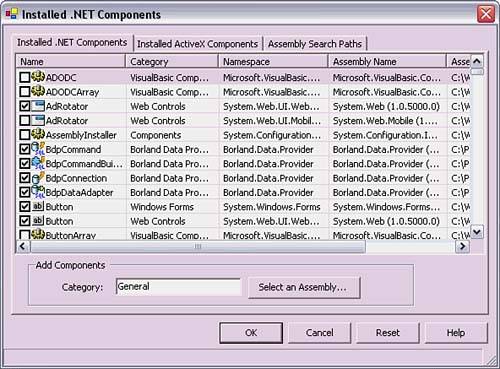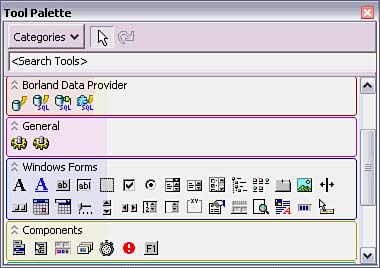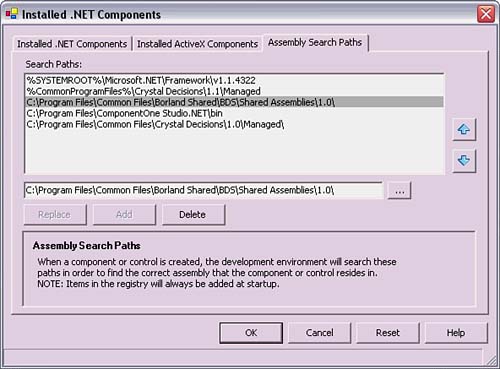Managing Installed .NET Components
| The Installed .NET Components dialog (see Figure 5.13) displays .NET components, ActiveX components, and paths for searching for .NET components. You can open this dialog by selecting Component, Installed .NET Components. The first tab holds a list of Installed .NET Components. The Installed ActiveX Components tab shows all ActiveX components listed in the registry. Figure 5.13. The Installed .NET Components dialog.
In each list, items that are checked appear in the Tool Palette (see Figure 5.14) when the visual designer surface they apply to is open. For example, when a Windows Forms application is open and the form designer surface is active; all Windows Forms controls that are selected in the Installed .NET Components list are visible in the Tool Palette. Figure 5.14. Windows Forms controls in the Tool Palette.
You can add new categories to the Tool Palette and add new components to that category by right-clicking in the Tool Palette and selecting Add New Category. For personal preference, the appearance of the new category may be modified by right-clicking in the Tool Palette and choosing Options, Customize Palette Colors. The items in the Assembly Search Paths tab (see Figure 5.15) of the Installed .NET Components dialog define where C#Builder searches when resolving assemblies. They also define where the Project Manager window's References dialog finds assemblies to add as references. Figure 5.15. The Assembly Search Paths tab.
You can add and remove paths from this list. However, remember that if you add a path and expect assemblies to be found there, the change is only for the local machine. If a project that relies on an assembly in this path is copied and given to another developer or moved into source control without the assembly, the project won't compile on his machine. The other developer will need to copy the assembly to the same path and add that path to his Assembly Search Paths list. One way to handle third-party libraries is to add their path to the Assembly Search Paths list. Then the component can be selected from the Add Reference dialog, which you can open from the context menu of the Project Manager window. To avoid confusion, be sure all team members are doing the same thing. |