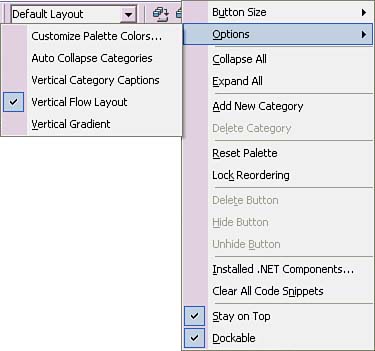Using the Tool Palette
| The contents of the Tool Palette are context-sensitive and depend on what type of project is being worked on. When you're editing code, the Tool Palette shows code snippets. When you're editing HTML, it shows HTML controls, and when you're editing Windows Forms, it shows Windows Forms controls. Items in the Tool Palette are meant to be dropped onto a designer surface and rendered as appropriate for that editor. Another option for adding Tool Palette items to a designer surface is to double-click the item to be added. Regardless of what is being shown, the Tool Palette operates the same way, providing options for categorization of entries and drag-and-drop support for editors. Tool Palette items can be categorized for easy management. Just right-click on the Tool Palette toolbar and select Add New Category or Delete Category for the action desired (see Figure 1.10). The Tool Palette also has shortcut searching below the toolbar; each letter you type will filter only those controls that match those letters. This helps you find an item quickly in a long Tool Palette list. The Options context menu item allows you to control the appearance and layout of Tool Palette items. Figure 1.10. Tool Palette context menu.
|