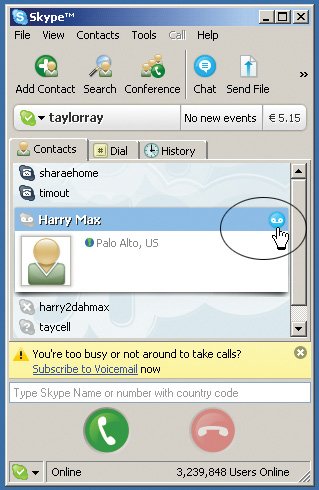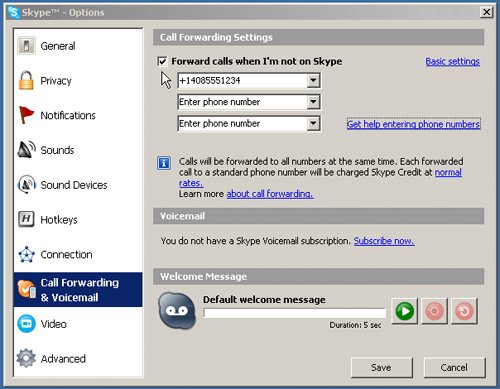Voicemail
| Skype voicemail allows callers to leave you a message if you are not available, are offline, or reject a call. A unique feature of Skype voicemail is that it acts like a voice messaging service. You can leave voice messages for other Skype users without having to ring their Skype, and as long as you have a voicemail subscription, you can leave voice messages for people who don't have voicemail. When you have a voicemail subscription, other Skype users will see a Voicemail icon next to your Skype Name (see Figure 5-21), and callers can leave you a voicemail message even if you are not online. The next time you log into Skype, you will be notified of the message. Figure 5-21. Voicemail icon
You can choose to have callers automatically transferred to voicemail when you are on another call and specify how long a caller should hear a ring you before being sent to voicemail. To set your voicemail preferences, choose Tools > Options > Call Forwarding & Voicemail. (Mac users: Choose Skype > Preferences > Calls.) Note For another Skype user to leave you a message, your caller must be using a recent version of Skype. You can determine whether you need to upgrade your version of Skype by choosing Help > Check for Update. (Mac users: Choose Skype > Check for Update.) Alternatively, point your Web browser to www.skype.com/downloads, and install the new version of Skype on top of the version you have. Listen to a VoicemailWhen you have a new voicemail, the Events section of the Skype main window will display a red flag and a text message to alert you to the voicemail. You can click the Events section or go to the History tab to listen to the voicemail message.
As soon as you listen to a voicemail message, it is transferred from the Skype servers to your computer and stored locally on your computer as an unencrypted file with a .DAT extension. Unplayed voicemail messages are stored on the Skype servers for 60 days before being deleted. Send a Voice MessageTo send a voice message to another Skype user without ringing Skype, right-click the Skype Name, and select Send Voicemail from the context menu. (Mac users: Control-click the Skype Name, and select Send Voicemail from the context menu.) You will hear a message telling you that the caller is unavailable. Speak after the beep. Record a Voicemail GreetingYou can choose to have your voicemail use a standard greeting to greet callers when you are not available, or you can record your own personalized greeting. To record a personalized greeting, follow these steps:
If you want to restore the greeting to the standardized greeting, click the red loop arrow button, and click Save. |
EAN: 2147483647
Pages: 130
- Challenging the Unpredictable: Changeable Order Management Systems
- The Second Wave ERP Market: An Australian Viewpoint
- Enterprise Application Integration: New Solutions for a Solved Problem or a Challenging Research Field?
- Distributed Data Warehouse for Geo-spatial Services
- A Hybrid Clustering Technique to Improve Patient Data Quality