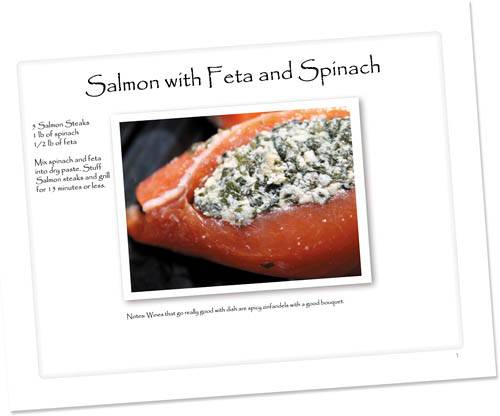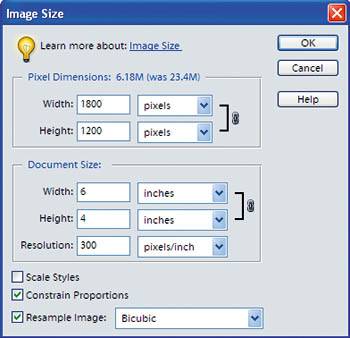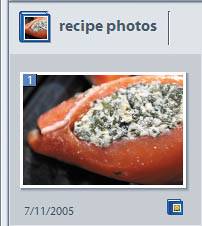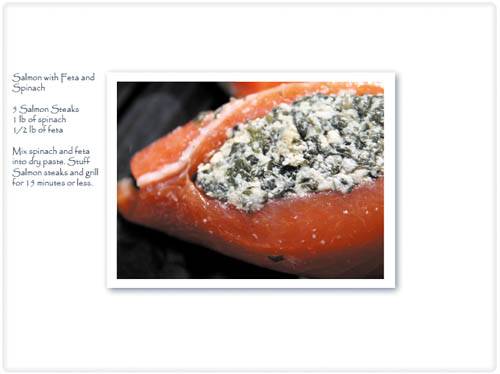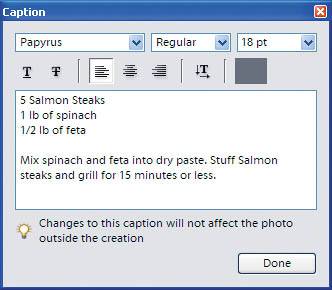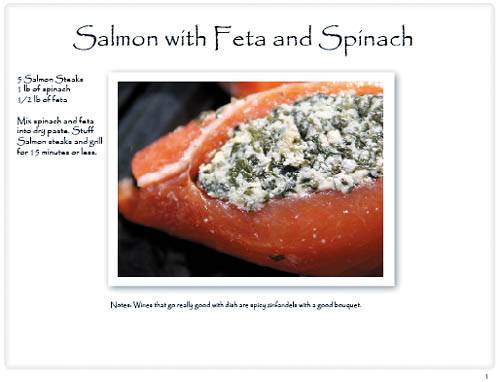Project 11. Create a Recipe Book Now you can publish your own custom recipe book for friends and family. Tools: Photoshop Elements Materials: Text of your recipe Photo of final dish 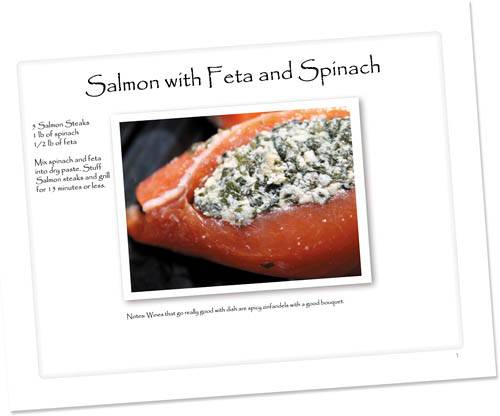 Are you a home chef? The person everyone calls when they need to know what they can substitute for eggs? It's time to put all those masterpieces into a book! This project will walk you through doing just that. All you need are your recipes and the photos that you want to accompany them. First you will size and edit your photos in the Editor, and then move over to the Organizer to create the final book.  Size and edit your photos. Open Photoshop Elements, and in the Welcome window choose Edit and Enhance Photos. Open the photos that you plan to use for your recipes and resize them so that they are approximately 4x6 inches. The resolution should be at least 150 to 300 dpi for the best quality. Make any additional edits, such as lighting or color correction. Size and edit your photos. Open Photoshop Elements, and in the Welcome window choose Edit and Enhance Photos. Open the photos that you plan to use for your recipes and resize them so that they are approximately 4x6 inches. The resolution should be at least 150 to 300 dpi for the best quality. Make any additional edits, such as lighting or color correction.

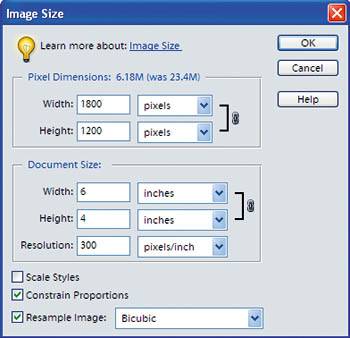
 Save! Save as a .psd file with your layers in case you want to make any changes later. Make sure the Include in Organizer check box is selected. (It is selected by default.) This is your first page! Once you have done this for all of your photos, it's time to move over to the Organizer. Save! Save as a .psd file with your layers in case you want to make any changes later. Make sure the Include in Organizer check box is selected. (It is selected by default.) This is your first page! Once you have done this for all of your photos, it's time to move over to the Organizer.
 Create a collection. In the Organizer, click the new Collection icon ( Create a collection. In the Organizer, click the new Collection icon ( ). Select New Collection, and then type a name. Once you've created your collection, select all of the photo files for your recipes and drag them to the new collection. Double-click the collection to view only these photos. ). Select New Collection, and then type a name. Once you've created your collection, select all of the photo files for your recipes and drag them to the new collection. Double-click the collection to view only these photos.
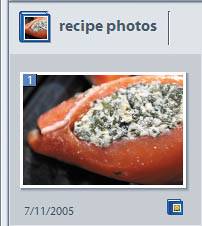
 Select your book style. Now that you have your collection open, click the Create icon ( Select your book style. Now that you have your collection open, click the Create icon ( ). Choose Album Page and select a style. Some of the styles that work well for this project are Simple; Casual and Classic and Decorative; and Formal and Scrapbook. ). Choose Album Page and select a style. Some of the styles that work well for this project are Simple; Casual and Classic and Decorative; and Formal and Scrapbook.
Alternately, you can select Bound Book if you want to have your recipe book printed by an outside source.
 Add your recipe text. Once you have selected the style for your book, click Next Step. At this point, you can decide if you want to include a title page and how many photos you want per page. In this case, specify one photo per page. Click Next Step. Add your recipe text. Once you have selected the style for your book, click Next Step. At this point, you can decide if you want to include a title page and how many photos you want per page. In this case, specify one photo per page. Click Next Step.
Double-click the caption, and enter the recipe text that goes with each photo. If you have text file for your recipes, you can copy and paste it into the text window. Once you've entered the text in the window, you can change its font, size, and color. Click Done when you have finished. Notice that you can move the text around the page for the best placement. If you want to add more text, such as a title or cooking notes, click the Add Text button. Use the navigation arrows to move to the next photo.
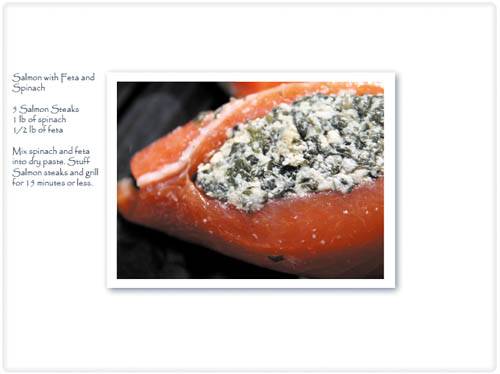 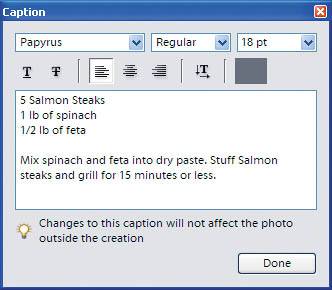
 Save your book! When you have finished adding all of your recipes, click Next Step to save your project. Now you can create a PDF, print it straight to your printer, or even e-mail it to a friend. Note: If you are planning on having your recipe book printed elsewhere, choose PDF to create one final book file. That's it! Save your book! When you have finished adding all of your recipes, click Next Step to save your project. Now you can create a PDF, print it straight to your printer, or even e-mail it to a friend. Note: If you are planning on having your recipe book printed elsewhere, choose PDF to create one final book file. That's it!
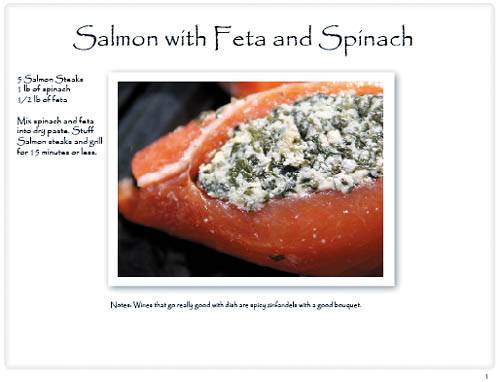
|