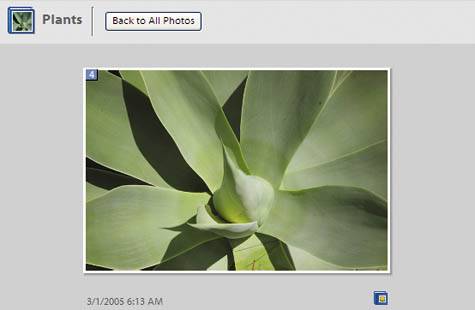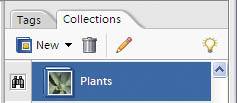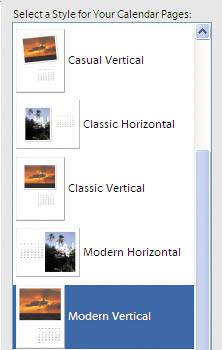Project9.Create Calendars Using the Creation Feature
Project 9. Create Calendars Using the Creation FeatureLet Photoshop Elements' Creation feature automatically create a calendar using your own images. Tools: Photoshop Elements Materials: Your photos 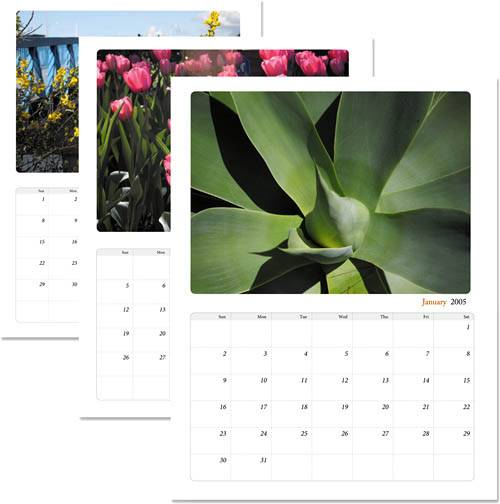 In this project you will learn how to create a calendar using the Creation feature in Photoshop Elements.
|
25 Things to Make and Do in Adobe Photoshop Elements 4
ISBN: 0321384814
EAN: 2147483647
EAN: 2147483647
Year: 2006
Pages: 81
Pages: 81
Authors: Lisa Matthews