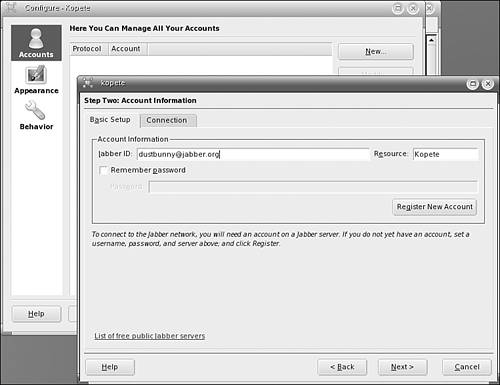Program InfoMandrake/KDE menu | Internet > Instant Messaging > Kopete | Terminal command | kopete | Program URL | http://kopete.kde.org |
Kopete has a lot in common with Gaim. It is also a multiprotocol IM client that supports AIM, ICQ, MSN, Yahoo!, Jabber, IRC, and SMS. Just like Gaim, Kopete features tabbed conversation windows. There is one main difference between the two programs: You could say that Kopete is the IM client that got dressed up for the party. Like most KDE programs, the interface of this program is slick and well put together (see Figure 10.4). Kopete integrates with KDE using many of the menu and toolbar conventions of other KDE programs. Figure 10.4. Kopete main window. 
The Fun Parts of Kopete In the Configure Kopete window, there are a lot of fun options, many of them for appearance. Did I say that Kopete is dressed up for the party? Just wait till this program accessorizes. There are tons of emoticon (smileys) themes to choose from. The Chat Window choices enable you to pick a style or import new styles for the appearance of text in the chat window. These aren't just color schemes, eitherthey are cool, different ways of displaying conversations. You can have your windows appear translucent as well. Be sure to choose Group All Messages in the Same Chat Window under Behavior > Chat so that you get tabbed conversations appearing in a single window. The application also uses KDE's system tray. You can have Kopete run as only a system tray icon with notification when you receive a message.  | UNDER THE HOODPARANOIA Both Gaim and Kopete give you the option to have secure chats with SSL (Secure Socket Layer). That way, no one will find out about those supersecret spy plans you have been discussing over IM to turn all the Ninja Turtle toys into Pokemon toys. |
|
 | TOOL KIT 10.2Kommunicate with Kopete I know, the K thing is silly, but I just can't stop doing it. Set Up an Account 1. | Open Kopete.
| 2. | If you have never used Kopete, the Configure Kopete dialog box (see Figure 10.5) pops up. This is the same dialog box that you can get to by going to Settings > Configure Kopete.
Figure 10.5. Kopete's Configure dialog box. 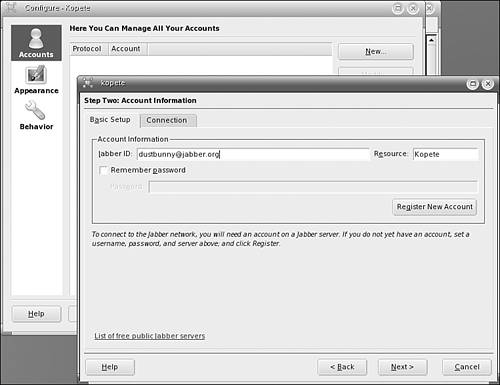
| 3. | In the Configure window, go to Accounts in the left column of choices. In this section, choose New. The Add Account wizard comes up. Click Next.
| 4. | Choose your protocol. Let's pick Jabber again. Keep clicking Next after each choice. Fill in your Jabber ID (remember the format: screen_name@server.extension, as in dustbunny@jabber.org), leave the Resource alone, and then decide whether you want Kopete to remember your password (a feature that uses KDEWallet). If you are creating a new account, click Register New Account.
| 5. | On the Connection tab you will see a check box for Connect Automatically at Startup. If you are not on a public computer, this is a convenient option to activate. The rest of the settings can be left alone. If you are behind a firewall, you will probably know, or know how to find out, any necessary proxy type or port settings.
| 6. | After you click Next to continue, you can pick a color to associate with your account; then click Finish.
|
Add a Contact and Chat 1. | On the menu, choose File > Add Contact. You can also click the star with an arrow on it icon on the toolbar. What's that you see? Yes, it's another wizard.
| 2. | Go through the wizard steps now. Notice that on the initial screen is a check box for using the KDE address book. This is a cool option for KAddressBook users. If you check the box, your next step is to choose an existing address book entry or to create a new one. For now, let's not select that option and deal only with Kopete.
| 3. | The next step has a place for a display name (such as "Susan" instead of "DustBunny") and a group selection screen. If you have lots of friends to add and you want to group them, use the Create New Group button to organize till you faint from organizing joy. If you want no part of the groups, check the box for Top-Level and continue.
| 4. | The Select IM Accounts screen displays next if you have set up more than one account. You choose the account, or username, you want to talk to this new contact with.
| 5. | The Jabber network is contacted, and you can enter the Jabber ID of the new contact. You do need to be connected to the Internet to add a Jabber contact.
| 6. | A "Congratulations" screen appears. Click Finish; your friend should be listed in your Contacts list. Double-click the contact to talk to him or her.
|
|
|
Keeping Up with the Joneses If you find yourself unable to log in to your Yahoo! Messenger account from Gaim or Kopete, check the latest release news for each program. Yahoo! often changes its IM protocol, usually (they say) for technical reasons. IM clients such as Gaim and Kopete are outsiders, so they have to change to keep up with Yahoo!'s changes. There have also been issues with AOL and MSN making changes. Even if you are using Kopete, you can usually get the latest news on what is happening with a protocol change on Gaim's SourceForge forums at https://sourceforge.net/forum/?group_id=235. |
|