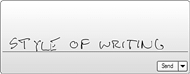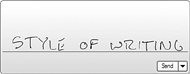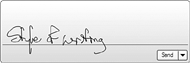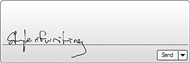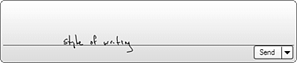Maximizing Handwriting Recognition
| Having a pen and a digitizer is a great boon for computing. But if you can't get the computer to read your handwriting, it will be frustrating. Here are a few tips on improving handwriting recognition, and strategies for using the Input Panel. Word and Letter SpacingAs you write in the Input Panel, make sure you have consistent spacing between letters and words. If you have varying spaces and character widths, your Tablet PC will have a more difficult time recognizing your writing. The main problem to avoid is running words together. Make sure you have space between words. Tip
Style of WritingUsing a combination of upper- and lowercase letters works best. If you use all caps, your Tablet PC may have more trouble recognizing what you've written. Slanting is okay, but not if it's to the extreme. Cursive, believe it or not, is the most accurately recognized writing style. Table 8.2 displays the results of several handwriting samples. Take a look at the styles of writing and notice which work best.
Overall, handwriting recognition on the Tablet PC is really good. The intelligence that goes into recognition uses several factors, including putting the writing sample into context to determine the best fit for the text next to it. You will have some bumps to get over, but spending some time with the Tablet PC Input Panel will help you achieve higher handwriting recognition accuracy. To maximize recognition, keep word and letter spacing consistent, use cursive, avoid stray marks, and write legibly. If others can't read it, your computer will probably not be able to either. Dealing With Characters and SymbolsOften, when writing text, you will need to enter individual characters and symbols. One of the easiest ways to enter characters and symbols is to use the Input Panel keyboard or the Symbols pad. Tip
To open the Symbols Pad, click on the ampersand (&) button in the upper-right corner of the Input Panel. Using the Symbols pad to enter symbols is usually faster than trying to get the Input Panel to recognize your symbols. In fact, you may not be able to get it to recognize them anyway. For example, writing a plus sign (+) usually yields a 't'. You can also enable the character recognizer in the Options dialog box to help you enter symbols and single words faster. |
EAN: 2147483647
Pages: 172