Published Application Properties
After you publish an application to the server farm, you can always go back into its properties and modify the settings you made during the Application Publishing Wizard process. You can also organize your published applications into folders for better and easier administration.
To accomplish these functions, launch the Management Console, right-click the Applications node, and select New Folder. You can then name that folder and just drag and drop applications into it.
To access the properties of a published application, right-click it and select Properties. The published application's properties window opens and offers you the following nodes to the left (see Figure 10.7):
-
Application Appearance is the equivalent of the Specify Application Appearance step in the Application Publishing Wizard and offers the same settings.
-
Application Limits is the equivalent of the Specify Application Limits step in the Application Publishing Wizard and offers the same settings.
-
Application Location is the equivalent of the Specify What to Publish step in the Application Publishing Wizard and offers the same settings.
-
Application Name allows you to set a display name and an application name. The display name can be the common name that your users are accustomed to calling the application, whereas the application name should be the real name of the application. You also can choose the Disable Application or Hide Disabled Application option (see Figure 10.8). If you disable the application, it will still show up in the user's list of available applications but will not work when the user tries to launch it. If you disable the application and then hide it, the icon for that application is completely hidden from the user. This capability can be useful in alleviating support calls from users complaining that they see the application but nothing happens when they click it.
-
Client Options is the equivalent of the Specify Client Requirements step in the Application Publishing Wizard and offers the same settings.
-
Content Redirection is the equivalent of the Specify File Type Associations step in the Application Publishing Wizard and offers the same settings.
-
Program Neighborhood Settings is the equivalent of the Program Neighborhood Settings step in the Application Publishing Wizard and offers the same settings.
-
Servers is the equivalent of the Specify Servers step in the Application Publishing Wizard and offers the same settings.
-
Users is the equivalent of the Specify Users step in the Application Publishing Wizard and offers the same settings.
Figure 10.7. Published application's properties window.
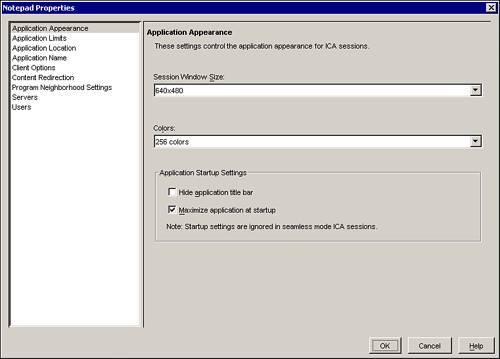
Figure 10.8. Application Name node.
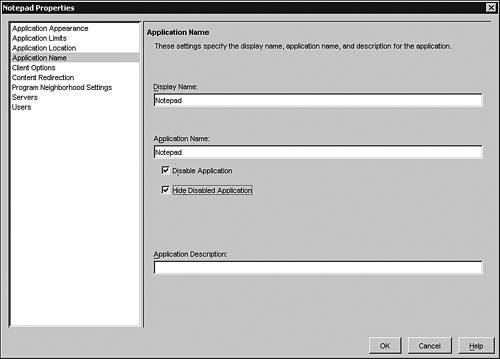
EAN: N/A
Pages: 199