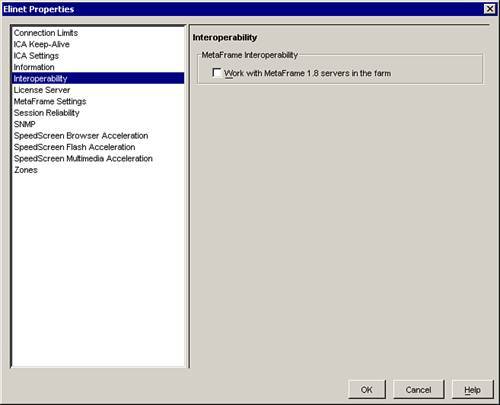MetaFrame 1.8 Server Migration to MPS
| The migration process from MetaFrame 1.8 to MPS 3.0 requires the completion of certain steps to ensure that the environment continues to run properly. Because of the architectural changes evident between MF 1.8 and MPS, it is imperative that the farm be placed in "interoperability" mode, which basically means that the server farm is backward compatible. This allows MF 1.8 and MPS servers to coexist and serve users. Interoperability mode, however, is temporary, and Citrix strongly recommends that this be a transitional phase. After the last MF 1.8 server has been migrated , the farm should be placed in Native mode so that you can take full advantage of all the new features and technologies of MPS. Here are the steps required to complete a migration from MF 1.8 to MPS 3.0:
|
EAN: N/A
Pages: 199