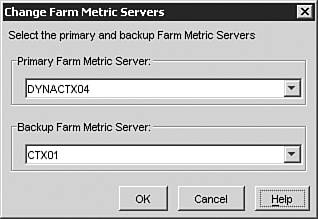Resource Manager Installation
| As with other components of the Enterprise Edition of Presentation Server, unless a valid Enterprise Edition license exists on the Access Suite License Server, the component can be installed but will not function. To install Resource Manager, you follow the normal procedures for installing MPS as detailed in Chapter 5, "Installing MetaFrame Presentation Server 3.0." Check the option to install Resource Manager from the Components Selection screen, as shown in Figure 15.1. Figure 15.1. Select Resource Manager from the Components Selection screen of the Presentation Server installation.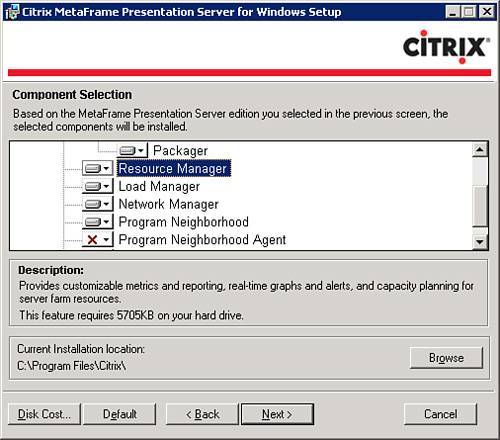 Resource Manager UpgradeWhen upgrading an existing version of Presentation Server with Resource Manager installed, you need to upgrade your servers in the following order:
Upgrading these servers out of order may introduce problems because a new version of Presentation Server may send metric information to a metric server or the Database Connection server that an older version of Resource Manager would not understand, resulting in unpredictable behavior and possible Resource Manager issues. Selecting the Farm Metric ServerAs mentioned before, the Farm Metric server is, by default, the first server where Resource Manager is installed. In the event that you need to change the Primary or Backup Metric server, simply click the Resource Manager node in the Management Console and then select the Farm Metric Server tab in the far-right side. Click on the Change Farm Metric Servers button. In the Change Farm Metric Servers window, shown in Figure 15.2, you can select any MPS server to be the Primary Metric server and a Backup Metric server. Figure 15.2. Change Farm Metric Servers window. Implementing a Summary DatabaseTo be able to produce historical or billing reports , you require a Summary Database within which to retain this historical data. In addition to the Summary Database, you also require the Database Connection server. This is the only server that communicates directly with the Summary Database. No other servers in the farm, including the Farm Metric servers, talk directly to the Summary Database. The Summary Database must be installed on a database management system (DBMS) running either
After choosing the DBMS, you configure the Summary Database as follows :
|
EAN: N/A
Pages: 199