Understanding the Document Views
As mentioned in the section “Switch Document Views,” you should select the view that best meets your needs. But, which view is right for you? The purpose of each view is described in this section.
To switch between views, see the section “Switch Document Views.”
Normal View
Normal view is designed for editing and formatting; it does not display your document the way it will print. Instead, you can view elements such as the Style Area, but you cannot view the document’s margins.
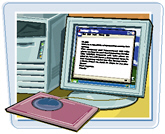
Web Layout View
Web Layout view is useful when you are designing a Web page or a document that you intend to view only on-screen.
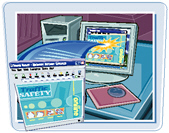
Print Layout View
Print Layout view presents a “what you see is what you get” view of your document. In Print Layout view, you see elements of your document that affect the printed page, such as margins.
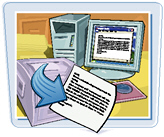
Outline View
Outline view helps you work with the organization of a document. Word indents text styled as headings based on the heading number; you can move or copy entire sections of a document by moving or copying the heading.

Reading Layout View
Reading Layout view is designed to minimize eye strain when you read a document on-screen. This view removes most toolbars. To return to another view, click the Close button (![]() ).
).

EAN: 2147483647
Pages: 175