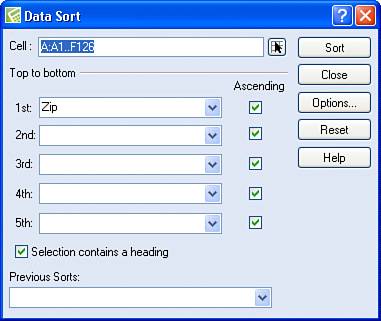Sorting Data
| Sorting data in a spreadsheet database is a common activity. Suppose, for example, that your spreadsheet database is a customer mailing list and you want to send out a bulk mailing to all your customers. The post office requires that you sort bulk mailings by Zip Code, so let's sort the spreadsheet database shown in Figure 13.1 by Zip Code. Figure 13.1. A customer mailing list currently sorted by name that needs to be sorted by Zip Code.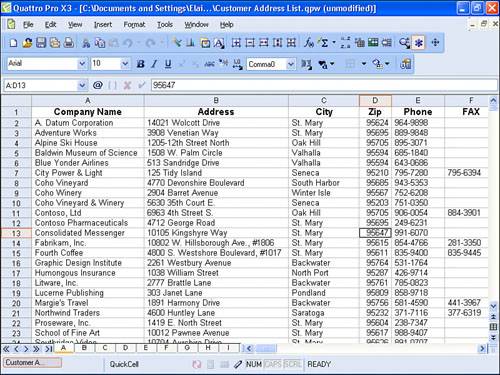 To sort a spreadsheet, click anywhere in the column by which you want to sort to establish a primary sort key. In this example, I clicked in the Zip column. Then, open the Tools menu and click Sort. Quattro Pro displays the Data Sort window shown in Figure 13.2. Figure 13.2. Use the Data Sort window to set up the way you want to sort the selected information. Quattro Pro is smart enough to select the range of cells that makes up the spreadsheet database as the range of cells you want to sort. And, because you placed the cell locator in the column you wanted to sort, Quattro Pro sets up that column heading as the first sort; you can change the first sort to any other column in the spreadsheet by opening the first list and selecting a different column. Tip
As you can see, you can establish up to five sorts for the spreadsheet. Quattro Pro uses the second sort to break ties when it finds multiple occurrences of a value in the first sort field. For example, you might expect to find several customers with addresses in the same Zip Code; you could then establish the company name as the second sort and Quattro Pro will sort the spreadsheet first by Zip Code and, within each Zip Code, by company name. Tip
By default, Quattro Pro sorts information in ascending order; you can sort in descending order by removing the check from the Ascending check box. When you click Sort in the Data Sort window, Quattro Pro reorders the selected data based on the criteria you established; in Figure 13.3, the database records now appear in Zip Code order. Figure 13.3. The database sorted in Zip Code order.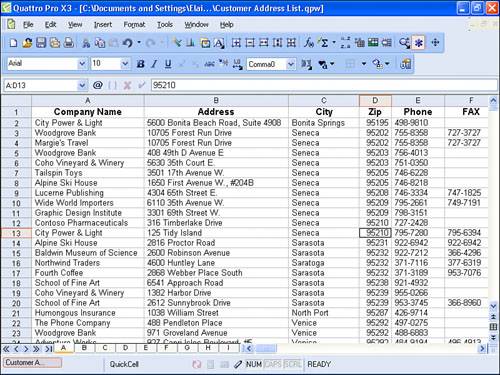 |
EAN: 2147483647
Pages: 128