Printing a Chart
| If you place a chart in a spreadsheet, you print the chart when you print the spreadsheet, using the same techniques described in Chapter 6, "Printing." If you place a chart in its own window, you must print that window. To find a chart that you placed in its own window, click the Objects Sheet button at the bottom of the Quattro Pro window (see Figure 11.18). Quattro Pro displays a sheet that contains all the charts you created in a notebook. Figure 11.18. The Objects sheet displays icons that represent all the charts you created in a notebook.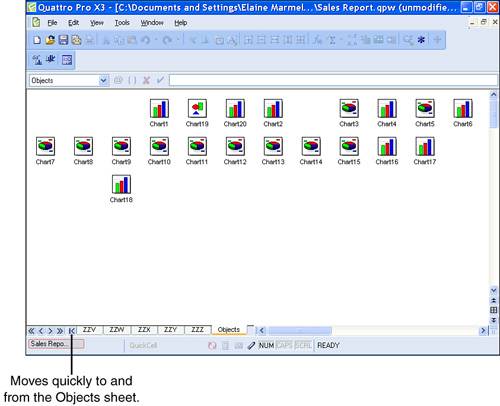 Double-click the icon that represents the chart you want to view. Quattro Pro displays the chart represented by the icon you selected. Tip
When you find a chart created in its own window, click the Print button to print it. When you finish with the chart, click the chart window's Close buttonthat's the bottom X in the upper-right corner; if you click the top X, you'll close Quattro Pro. When you close the chart window, Quattro Pro redisplays the Objects sheet. To return to the spreadsheet at the front of the notebook quickly, click the Objects sheet button at the bottom of the Quattro Pro window again. |
EAN: 2147483647
Pages: 128
