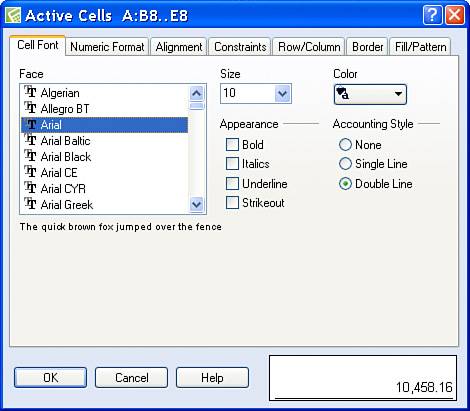Underlining Totals
| When your spreadsheet displays data that you sum to present totals, you may want to include the underline below the last number in the column you are totaling; you may also want to double-underline the total. In Quattro Pro, you can apply the appropriate accounting style to a selection, as I did in Figure 9.14. Figure 9.14. Use Accounting Style to single-underline or double-underline values in a spreadsheet.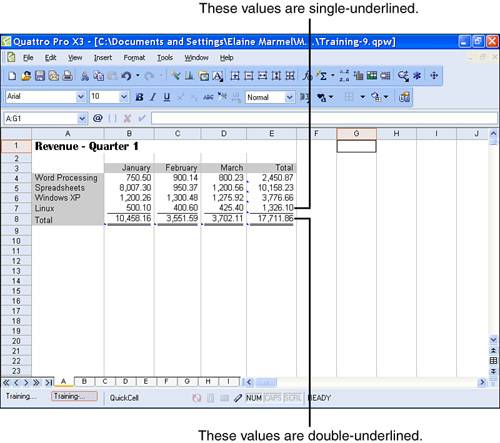
To apply Accounting Style formatting, follow these steps:
|
EAN: 2147483647
Pages: 128