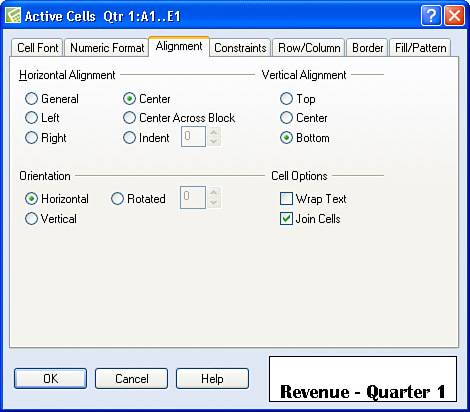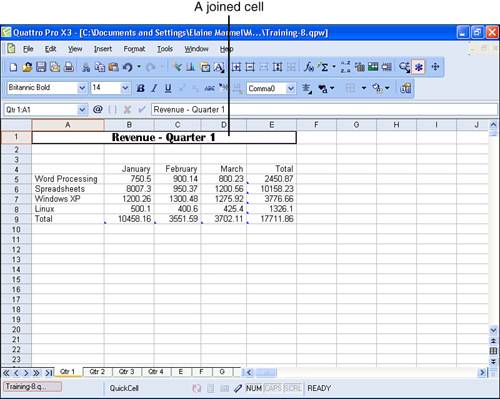Joining Cells
| Joining cells enables you to use the space allotted to multiple cells as if they were one cell. Joining cells is really useful when you want to create a heading row for a spreadsheet or when you want to type explanatory text next to spreadsheet information to create a sidebar of information. In Figure 8.7, I entered a spreadsheet title into cell A1. As you can see, the title spills over into the space occupied by cell B1. I'd really like to center the title over columns A through E, but, with the information in a single cell, that centering is difficult. I can simulate centering by moving the cell contents to cell C1. But, if I join cells A1.E1, Quattro Pro will treat them as one cell, and I can then easily center the title over columns A through E using the techniques described in the preceding section of this chapter. Figure 8.7. In this spreadsheet, the title stored in cell A1 spills over into cell B1.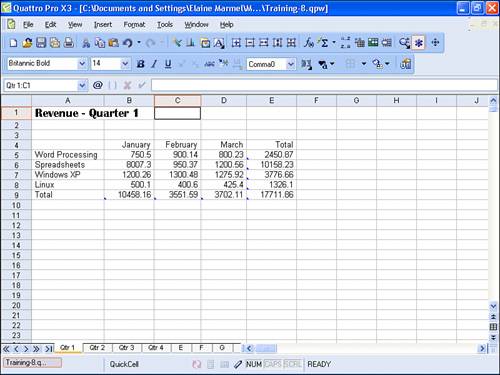
Tip
To join cells, follow these steps:
Tip
You can join cells in a row, in a column, or you can join a range that includes both rows and columns (useful for sidebar information). Whenever you join cells, the row or column dividers disappear from the joined range. |
EAN: 2147483647
Pages: 128
- Integration Strategies and Tactics for Information Technology Governance
- An Emerging Strategy for E-Business IT Governance
- Measuring and Managing E-Business Initiatives Through the Balanced Scorecard
- Technical Issues Related to IT Governance Tactics: Product Metrics, Measurements and Process Control
- Governing Information Technology Through COBIT