Using QuickCorrect
| In the preceding section, I told you that you could click the Add button to add a word to the list of common misspellings that Quattro Pro will automatically correct. QuickCorrect is the portion of the Spelling Checker feature that automatically corrects commonly misspelled words. Tip
You can manage the list of commonly misspelled words. Suppose that you accidentally add a misspelled word using the Auto Correct button. From that point forward, Quattro Pro will view the misspelling as a correct spelling. However, you are not fated to live with that misspelling; you can make changes to the list QuickCorrect uses. Open the Tools menu and click QuickCorrect to display the QuickCorrect window. You can add an entry to the list by typing the wrong version in the Replace box and the correct version in the With box, as you see in Figure 5.15. Then, click the Add Entry button. Figure 5.15. Use the QuickCorrect window to manage the list of commonly misspelled words that Quattro Pro automatically corrects.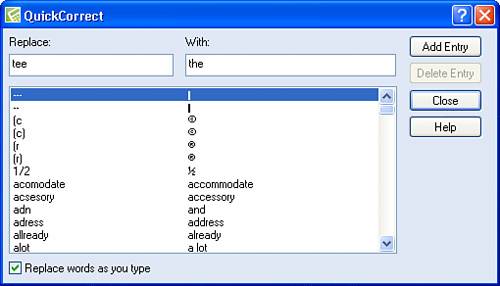 If you need to remove an entry you accidentally added to the lista correctly spelled word that appears in the left column of the windowhighlight the entry and click the Delete Entry button. |
EAN: 2147483647
Pages: 128
