Saving a Notebook
| After you've done some work on a notebook, you'll want to save it. To save a notebook, click the Save button on the Notebook toolbar (see Figure 3.13). Figure 3.13. Click the Save button on the Notebook toolbar when you are ready to save changes to a Quattro Pro file.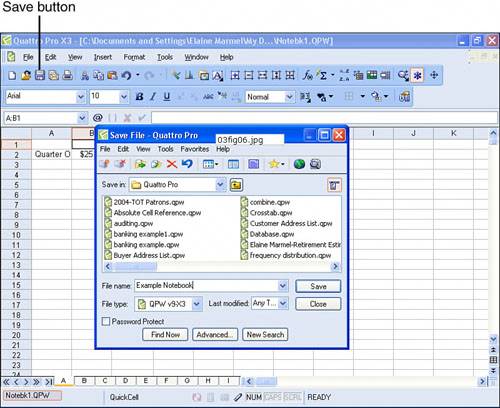 If you have never saved the file before, the Save File dialog box appears. In the Save In list, make sure that the folder where you want to store Quattro Pro files appears. In the File Name box, type the name you want to assign to the notebook; note that you do not need to include the .QPW extension because Quattro Pro will automatically assign it to the filename. Then, click the Save button, and Quattro Pro saves the file. You'll notice that the program title bar now contains the name you just assigned to the notebook. If you have saved your file previously, the Save File dialog box won't appear; instead, Quattro Pro assumes that you want to save the notebook using the same name you originally assigned. There are times when you will want to assign a different name to a notebook than the original name you assigned. For example, suppose that you want to test certain actions and you're afraid they aren't going to work and they'll mess up your notebook. In this case, you can save the notebook before you start testing using a new name for the notebook. That way, the changes you make will be to the newer version of the notebook, but your original notebook will still be available to you under the original name. To assign a new name to a notebook file, open the File menu and click the Save As command. Quattro Pro displays the Save File dialog box you saw previously in Figure 3.13. Simply assign a new name in the File Name box and click the Save button. Quattro Pro will change the name of the notebook on the program title bar, and you'll be able to open either the original version or the new version of the file. In Chapter 7, "Managing Notebooks," I'll show you how to open existing notebooks.
|
EAN: 2147483647
Pages: 128