Moving to a Different Spreadsheet
| Within a particular notebook, you can navigate between spreadsheets using either the mouse or the keyboard. Using the mouse, you switch to a different spreadsheet by clicking the spreadsheet's tab at the bottom of the Quattro Pro window (see Figure 3.3). Figure 3.3. Switch to a different spreadsheet using the mouse by clicking the tab of the spreadsheet you want to view.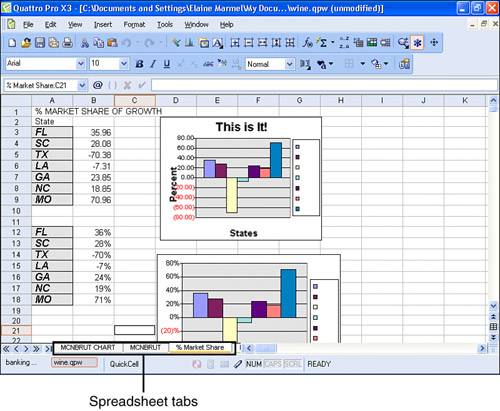 As you would expect, you can use some keyboard combinations to navigate between spreadsheets. You can press Ctrl+Page Down to move the cell selector forward to the next spreadsheet in the notebook, and you can press Ctrl+Page Up to move the cell selector backward to the preceding spreadsheet in the notebook. Quattro Pro contains one other keyboard combination that helps you navigate between spreadsheets. In Table 3.1 in the previous section, you saw that pressing the Home key moves the cell selector to cell A1 of the current spreadsheet. When you press Ctrl+Home, Quattro Pro moves the cell selector to cell A1 of the first spreadsheet in the notebook. |
EAN: 2147483647
Pages: 128