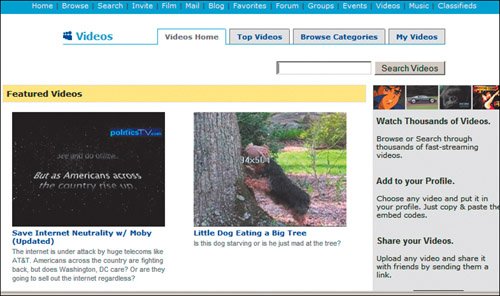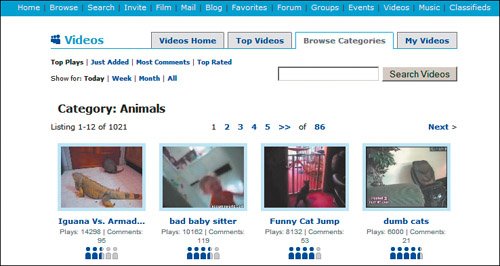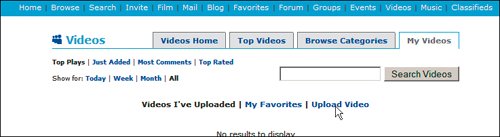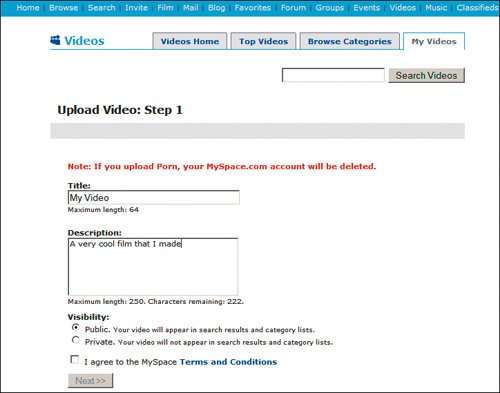| In Chapter 4, we wrote a bit about adding video to your profile. There are actually two ways to do that. You can use video that's already on MySpace (music videos from bands, for example) or you can upload your own video. To search for and display on your MySpace profile a video that's already on MySpace: 1. | On the blue navigation bar on any MySpace page, click Videos.
| 2. | If you know what you're looking for, enter a search term in the text box and click Search Videos. Otherwise, browse through Top Videos or drill down into the categories via the Browse Categories tab (Figure 7.13).
Figure 7.13. Searching for video. 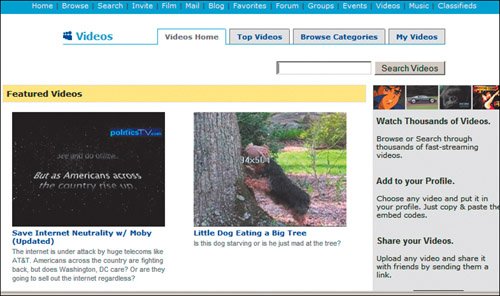
| | | 3. | When you've found a potential video, click the blue video title to view it (Figure 7.14). A media player should automatically load. (Once in a while, a computer glitch will cause media files not to play properly. If that happens, find the nearest computer expertprobably the nearest kid in your house.
Figure 7.14. Select a video to display by clicking its title. 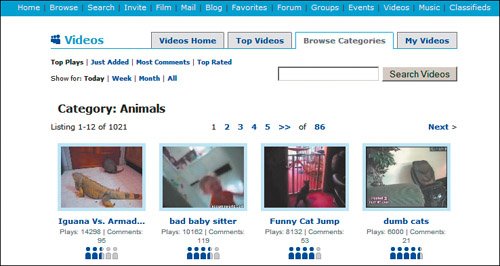
| 4. | Click the Play key on the media player to view the video.
| | | 5. | If you like what you see and want to include this clip on your profile, copy the code from the Video Code box on the right side of the screen.
| 6. | Go to your MySpace home page, click Edit Profile, and paste the code into the About Me section. Then click Save All Changes. The video displays on your profile page.
|
To upload your own videos to the MySpace Video section: 1. | On the blue navigational bar at the top of any MySpace page, click Videos.
| 2. | Click the My Videos tab at the top of the screen, and then click Upload Video (Figure 7.15).
Figure 7.15. Click the "Upload Video" button to transfer video from your hard drive. 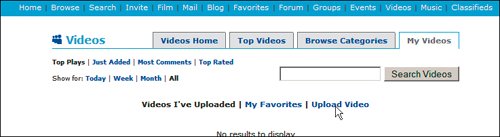
| | | 3. | On the Upload Video: Step 1 page, enter a short title and description (Figure 7.16).
Figure 7.16. Name and describe your video and designate if it's public or private. 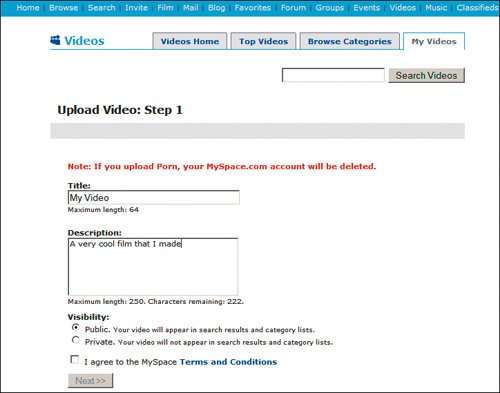
| 4. | On the Upload Video: Step 2 page, select the appropriate categories your video falls into. You can also add tags (key words) to help people find your video.
| 5. | On the Upload Video: Step 3 page, browse your hard drive for the video and click Upload. Video files are generally quite large, so it may take a few minutes for the process to finish.
The video must go through MySpace approval before it appears on your profile. Photos, on the other hand, are posted automatically but reviewed by MySpace after the fact, and can be reported by other users if they're in violation of the Terms of Use.
|
Key Parenting Point Kids (and adults too) need to remember to consider their own privacy and the privacy of others when uploading videos (as well as photos, of course). For example, who's on display in a party video or family movie you want to upload? Have you asked their permission to be shown in a public "place"? MySpace has rules about what can and cannot be posted, including videos that contain nudity or violence or violate someone's copyright. Remind your kids that their videos could be copied and passed around long into the future.
|