Hack 64. Sync Memos over the Air Without a BES
|
Keeping memos synchronized wirelessly is not just for BES users. If you're a BlackBerry Enterprise Server user, you have access to a lot more features than your BWC counterparts. The advantages are even greater if you are on a 4.0 version of the BES. One of the best features is wireless synchronization of your server-based mailbox and all your items mail messages, contacts, calendar, tasks, and memos. Users of the BlackBerry Web Client don't have access to this level of convenience. There is a nice program that can get you pretty close for memos. The program is MemoPadPro and is made by J2X Technologies (http://www.j2x.ca/). It allows you to create memos from your device or a web interface and then have the two synchronized. 6.6.1. Create an AccountCreate an account on the MobilePro web site (http://www.mobilepro.net/) to get started. Your account can be used across all the MobilePro line of applications. They have similar programs that allow you to keep track of expenses, mileage, and billing time, among other things. You'll need to buy the program from the web site (through Handango) for $14.99. There is no over-the-air install available, so you will have to install the program using Application Loader through your USB cable. 6.6.2. Create Memos on the WebThe nicest feature of this program is the ability to add memos on the web site using a desktop computer or add them to the program on your device whichever one happens to be the most convenient at the moment. The web site is well designed and lets you add new notes quickly and easily (see Figure 6-15). You can assign categories to your memos and your own custom categories. You can print your notes, or even export them to a text file from the web site. Figure 6-15. Adding a note using MobilePro.net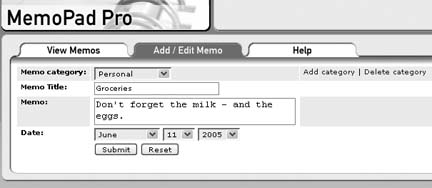 6.6.3. Create Notes on Your DeviceOnce you configure MemoPad Pro on your device with your username and password, you can create new memos on your device as well. Just give your note a title and some content, as shown in Figure 6-16, and use the trackwheel to choose OK from the menu. You'll be able to add a category to your note after it's created. Figure 6-16. Adding a note using your device6.6.4. Sync Your NotesWhen you're ready to sync your changes, use the trackwheel to access "Sync Now" from the menu. After a brief moment, your notes will be synchronized (see Figure 6-17). The sync is bidirectional, so you'll have full access to the items you created from either location. You can add categories in either location as well. You can highlight the Date or Title header to change the order of your notes to be sorted by that field. Figure 6-17. The synchronized tasks6.6.5. See Also
|
EAN: 2147483647
Pages: 164