Lesson 7: Introducing Disk Management
Another important hardware issue for administrators is disk storage space and management. In this lesson, you learn about disk management. You learn, for example, that if you have free space on your hard disk, you need to partition and format it so that you can store data on that part of the disk. In addition, if you have more than one hard disk, each disk must be partitioned and formatted so that you can store data on it.
After this lesson, you will be able to
- Describe disk management concepts
- Describe the difference between basic and dynamic storage
- Describe both primary and extended partitions
Estimated lesson time: 25 minutes
Tasks for Setting Up a Hard Disk
Whether you are setting up the remaining free space on a hard disk on which you installed Windows 2000 or are setting up a new hard disk, you need to be aware of the tasks that are involved. Before you can store data on a new hard disk, you must perform the following tasks to prepare the disk:
- Initialize the disk and specify a storage type. Initialization defines the fundamental structure of a hard disk.
Windows 2000 supports basic storage and dynamic storage.
- Create partitions on a basic disk or create volumes on a dynamic disk.
- Format the disk. After you create a partition or volume, you must format it with a specific file system—NTFS file system, FAT, or FAT32.
The file system that you choose affects disk operations. This includes how you control user access to data, how data is stored, hard disk capacity, and which operating systems can gain access to the data on the hard disk.
Before you can decide how to perform the tasks of setting up a hard disk, you must understand the storage types, partition types, and volume types available in Windows 2000 Professional.
Storage Types
As mentioned earlier, Windows 2000 supports two types of disk storage: basic storage and dynamic storage. A physical disk must be either basic or dynamic; you can't use both storage types on one disk. You can, however, use both types of disk storage in a multidisk system.
Basic Storage
The traditional industry standard for disk storage is basic storage. It dictates the division of a hard disk into partitions (see Figure 2.9). A partition is a portion of the disk that functions as a physically separate unit of storage. Windows 2000 recognizes primary and extended partitions. A disk that is initialized for basic storage is called a basic disk. A basic disk can contain primary partitions, extended partitions, and logical drives. New disks added to a computer running Windows 2000 are basic disks.
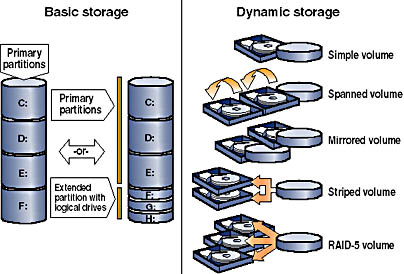
Figure 2.9 Basic and dynamic storage types
Because basic storage is the traditional industry standard, all versions of Microsoft Windows, MS-DOS, Windows NT, and Windows 2000 support basic storage. For Windows 2000, basic storage is the default, so all disks are basic disks until you convert them to dynamic storage disks.
Dynamic Storage
Only Windows 2000 supports dynamic storage, which is a standard that creates a single partition that includes the entire disk. A disk that you initialize for dynamic storage is a dynamic disk.
You divide dynamic disks into volumes, which can consist of a portion, or portions, of one or more physical disks. On a dynamic disk, you can create simple volumes, spanned volumes, and striped volumes, as described later in this chapter. You create a dynamic disk by upgrading a basic disk.
Dynamic storage doesn't have the restrictions of basic storage; for example, you can size and resize a dynamic disk without restarting Windows 2000.
NOTE
Removable storage devices contain primary partitions only. You can't create extended partitions, logical drives, or dynamic volumes on removable storage devices. You can't mark a primary partition on a removable storage device (with the intent of booting the computer from the device) as active.
Partition Types (Basic Disks)
You can divide a basic disk into primary and extended partitions. Partitions function as physically separate storage units. This allows you to separate different types of information, such as user data on one partition and applications on another. A basic disk can contain up to four primary partitions, or up to three primary partitions and one extended partition, for a maximum of four partitions. Only one partition can be an extended partition, as shown in Figure 2.10.
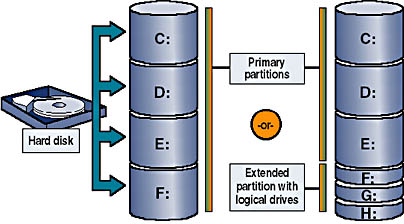
Figure 2.10 Partition types
Primary Partitions
Windows 2000 can use a part of a disk called a primary partition to start the computer. Only a primary partition can be marked as the active partition. The active partition is where the hardware looks for the boot files to start the operating system. Only one partition on a single hard disk can be active at a time. Multiple primary partitions allow you to isolate different operating systems or types of data.
To dual boot Windows 2000 with Microsoft Windows 95 or MS-DOS, the active partition must be formatted as FAT because Windows 95 can't read a partition formatted as FAT32 or NTFS. To dual boot with Microsoft Windows 95 OSR2 (a later release of Windows 95 that contained enhancements to Windows 95, such as the ability to read partitions formatted with FAT32) or Windows 98, the active partition must be formatted as FAT or FAT32.
Extended Partitions
An extended partition is created from free space. There can be only one extended partition on a hard disk, so you should include all remaining free space in the extended partition. Unlike primary partitions, extended partitions are not formatted or assigned drive letters. You divide extended partitions into segments. Each segment is a logical drive. You assign a drive letter to each logical drive and format it with a file system.
NOTE
The Windows 2000 system partition is the active partition that contains the hardware-specific files required to load the operating system. The Windows 2000 boot partition is the primary partition or logical drive where the operating system files are installed. The boot partition and the system partition can be the same partition. However, the system partition must be on the active partition, typically drive C, while the boot partition could be on another primary partition or on an extended partition.
Volume Types (Dynamic Disks)
You can convert basic disks to dynamic storage and then create Windows 2000 volumes. Consider which volume type best suits your needs for efficient use of disk space and performance.
- A simple volume contains disk space from a single disk and is not fault tolerant.
- A spanned volume includes disk space from multiple disks (up to 32). Windows 2000 writes data to a spanned volume on the first disk, completely filling the space, and continues in this manner for each disk that you include in the spanned volume. A spanned volume is not fault tolerant. If any disk in a spanned volume fails, the data in the entire volume is lost.
- A striped volume combines areas of free space from multiple hard disks (up to 32) into one logical volume. In a striped volume, Windows 2000 optimizes performance by adding data to all disks at the same rate. If a disk in a striped volume fails, the data in the entire volume is lost.
NOTE
The Windows 2000 Server products provide fault tolerance on dynamic disks. Fault tolerance is the capability of a computer or operating system to respond to a catastrophic event without loss of data. The Windows 2000 Server products provide mirrored volumes and RAID-5 volumes that are fault tolerant. Windows 2000 Professional does not provide fault tolerance to a computer.
Creating multiple partitions or volumes on a single hard disk allows you to efficiently organize data for tasks such as backing up data. For example, partition one-third of a hard disk for the operating system, one-third for applications, and one-third for data. Then, when you back up your data, you can back up the entire partition instead of just a specific folder.
File Systems
Windows 2000 supports the NTFS, FAT, and FAT32 file systems. Use NTFS when you need a partition to have file- and folder-level security, disk compression, disk quotas, or encryption. Only Windows 2000 and Windows NT 4.0 Workstation can access data on a local hard disk that is formatted as NTFS. If you plan to promote a server to a domain controller, format the installation partition with NTFS.
FAT and FAT32 allow access by, and compatibility with, other operating systems. To dual boot Windows 2000 and another operating system, format the system partition with either FAT or FAT32. FAT and FAT32 don't offer many of the features that NTFS supports such as file-level security. Therefore, in most situations, you should format the hard disk with NTFS. The only reason to use FAT or FAT32 is for dual booting.
If you have a volume that is formatted with FAT or FAT32, you can use the Convert command provided by Windows 2000 Professional to convert your volume from FAT or FAT32 to NTFS without having to reformat. To do this you type the following command in a command prompt window:
Convert volume /FS:NTFS /V
Note that you should replace volume with the appropriate drive letter followed by a colon. The /V indicates the command should be run in verbose mode. For example, if you wanted to convert drive C from FAT to NTFS you would type the following command:
Convert C: /FS:NTFS /V
The Disk Management Snap-In
Use the Disk Management snap-in to configure and manage your network storage space. The Disk Management snap-in can display your storage system in either a graphical view or a list view. You can modify the display to suit your preferences by using the commands on the View menu.
Lesson Summary
In this lesson, you learned that before you can store data on a new hard disk, you must initialize the disk by specifying a storage type using the Disk Management snap-in. Windows 2000 supports basic storage and dynamic storage. A basic disk can contain primary partitions, extended partitions, and logical drives. All versions of Microsoft Windows, MS-DOS, and Windows 2000 support basic storage. Windows 2000 Professional has basic storage as its default, so all disks are basic disks until you convert them to dynamic storage.
You also learned that dynamic storage creates a single partition that covers the entire disk. You divide dynamic disks into volumes, which can consist of a portion, or portions, of one or more physical disks. A dynamic disk can contain simple volumes, spanned volumes, and striped volumes. Dynamic storage doesn't have the restrictions of basic storage; for example, you can size and resize a dynamic disk without restarting Windows 2000.
Finally, in this lesson you learned that after you create partitions on a basic disk or create volumes on a dynamic disk, you must format the partition or volume with a specific file system such as NTFS, FAT, or FAT32. Which file system you choose affects disk operations, such as how you control user access to data, how data is stored, how much hard disk capacity you have, and which operating systems can gain access to the data on the hard disk. You use the Disk Management snap-in to configure and manage your network storage space.
EAN: N/A
Pages: 244