Lesson 5: Introducing the Microsoft Management Console
This lesson introduces the MMC and defines consoles, console trees, details panes, snap-ins, and extensions. The lesson also explains the differences between Author mode and User mode. You also learn that the .MSC file extension is assigned to the consoles you create and the My Administrative Tools folder where the consoles you create are stored as files. The My Administrative Tools folder is accessible from the Programs menu and offers easy access to the consoles that you create.
After this lesson, you will be able to
- Describe the function and components of the Microsoft Management Console, including snap-ins, console options, and modes
Estimated lesson time: 20 minutes
Microsoft Management Consoles
One of the primary administrative tools that that is available for managing Windows 2000 is the Microsoft Management Console. The MMC provides a standardized method to create, save, and open administrative tools, which are called consoles. The MMC does not itself provide management functions; it's the program that hosts management applications, called snap-ins, which you use to perform administrative tasks. The MMC allows you to do the following:
- Administer tasks and troubleshoot problems. You can perform most of your administrative tasks and troubleshoot many problems using only the MMC. Being able to use one interface intead of many saves time.
- Centralize administration. You can use consoles to perform the majority of your administrative tasks from one computer.
- Administer tasks and troubleshoot problems remotely. You can use most snap-ins for remote administration and troubleshooting. Not all snap-ins are available for you to use on remote computers, so Windows 2000 prompts you with a dialog box to tell you if you can use the snap-in remotely.
NOTE
Third-party vendors can design their administrative tools as snap-ins for use in the MMC.
Consoles contain one or more snap-ins. They are saved as files with an .msc extension. All the settings for the snap-ins contained in the console are saved and are restored when the file is opened, even if the console file is opened on a different computer or network.
You configure consoles to hold snap-ins to perform specific tasks. You determine how a console operates by configuring console options. By using console options, you can create consoles for other administrators to use from their own computers to perform specific tasks.
Console Tree and Details Pane
Every console has a console tree. A console tree displays the hierarchical organization of the snap-ins that are contained within that console. As illustrated in Figure 2.6, this console contains the Disk Defragmenter snap-in and the Device Manager On Local Computer snap-in.
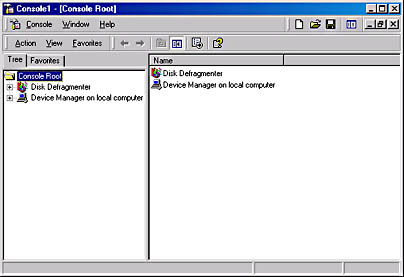
Figure 2.6 The MMC window
The console tree organizes snap-ins that are a part of a console. This allows you to easily locate a specific snap-in. Items that you add to the console tree appear under the console root. The details pane lists the contents of the active snap-in.
Every console contains an Action menu and a View menu. The contents of these menus vary, depending on the current selection of snap-ins in the console tree.
Administrative Tools
By default, Windows 2000 saves custom console files (with an .MSC extension) in the Administrative Tools folder. If your Windows 2000 Professional operating system is on drive C: and you are logged on as Administrator, the path to these files should be C:\Documents and Settings\Administrator\ Start Menu\Programs\Administrative Tools. The folder structure below C:\Documents and Settings doesn't exist until a user logs on for the first time.
Even after the folder structure is created for a new user who logs on for the first time, the Administrative Tools folder might not appear on the Programs menu if its display is turned off, which it is by default when Windows 2000 Professional is first installed. (To turn on the Administrative Tool folder display without using MMC, click Start, point to Settings, click Taskbar & Start Menu, and select the Display Administrative Tools check box on the Advanced tab of the Taskbar And Start Menu Properties dialog box.) When you run MMC and save a custom console, Windows 2000 turns on the display of the Administrative Tools folder for each user.
NOTE
In Windows 2000 Server, the private folder containing the consoles you create are in the My Administrative Tools folder. There is an Administrative Tools folder, but it holds some preconfigured consoles for use with the MMC.
Snap-Ins
Snap-ins are applications that are designed to work in the MMC. You use snap-ins to perform administrative tasks. There are two types of snap-ins: standalone snap-ins and extension snap-ins.
Standalone Snap-Ins
Standalone snap-ins are usually referred to simply as snap-ins. Use standalone snap-ins to perform Windows 2000 administrative tasks. Each snap-in serves one function or a related set of functions. Windows 2000 Server comes with standard snap-ins. Windows 2000 Professional includes a smaller set of standard snap-ins.
Extension Snap-Ins
Extension snap-ins are usually referred to as extensions. They are snap-ins that provide additional administrative functionality to another snap-in. The following are characteristics of extensions:
- Extensions are designed to work with one or more standalone snap-ins, based on the function of the standalone snap-in.
- When you add an extension, Windows 2000 displays only extensions that are compatible with the standalone snap-in. Windows 2000 places the extensions in the appropriate location within the standalone snap-in.
- When you add a snap-in to a console, MMC adds all available extensions by default. You can remove any extension from the snap-in.
- You can add an extension to multiple snap-ins.
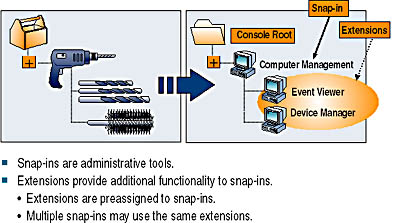
Figure 2.7 Snap-ins and extensions
Figure 2.7 illustrates the function of snap-ins and extensions. You can think of snap-ins and extensions as bits of a drill. You can use a drill with its standard drill bit, or you can use different drill bits to perform additional functions. The same is true for snap-ins and extensions.
Console Options
Some standalone snap-ins can use extensions that provide additional functionality. Computer Management is one such snap-in. Some snap-ins, like Event Viewer, can act as either a snap-in or an extension.
Use console options to determine how each console operates by selecting the appropriate console mode. The console mode determines the console functionality for the person who is using a saved console. The two available console modes are Author mode and User mode.
Author Mode
When you save a console in Author mode, you allow any user full access to all MMC functionality. This includes allowing users to modify the console. Save the console using Author mode to allow those using it to do the following:
- Add or remove snap-ins
- Create new windows
- View all portions of the console tree
- Save consoles
NOTE
By default, all new consoles are saved in Author mode.
User Mode
If you plan to distribute a console to other administrators, you should save the console in User mode. When you set a console to User mode, users can't add snap-ins to, remove snap-ins from, or save the console. The three types of User modes that exist allow different levels of access and functionality. Table 2.6 describes when to use each User mode.
Table 2.6 Console User Modes
| Use | When |
|---|---|
| Full Access | You want to be able to have all MMC functionality. This includes allowing them to add or remove snap-ins, to create new windows, to create task pad views and tasks, and to gain access to all portions of the console tree. |
| Delegated Access,Multiple Windows | You don't want to allow users to open new windows or gain access to a portion of the console tree. You do want to allow users to view multiple windows in the console. |
| Delegated Access,Single Window | You don't want to allow users to open new windows or gain access to a portion of the console tree. You do want to allow users to view only one window in the console. |
Lesson Summary
In this lesson, you learned that one of the primary administrative tools that you use to manage Windows 2000 is the MMC. The MMC enables you to create, save, and open administrative tools, which are called consoles, using a standardized method and from a single, central location. Consoles hold one or more applications called snap-ins, which you use to perform administrative tasks and troubleshoot problems locally and on remote computers. By default, Windows 2000 saves custom console files in the Administrative Tools folder of the user who created it.
You also learned that every console has a console tree. The console tree displays the hierarchical organization of the snap-ins that are contained within that console. This allows you to easily locate a specific snap-in. The details pane lists the contents of the active snap-in. You also learned about the two types of snap-ins: standalone snap-ins and extension snap-ins. A standalone snap-in is usually referred to simply as a snap-in and provides one function or a related set of functions. An extension snap-in is usually referred to as an extension, and it provides additional administrative functionality to a snap-in. An extension is designed to work with one or more standalone snap-ins, based on the function of the standalone snap-in.
Finally, in this lesson you learned about console options. You use console options to determine how each console operates by selecting the appropriate console mode. The two available console modes are Author mode and User mode. When you save a console in Author mode, you enable full access to all MMC functionality, which includes modifying the console. You save the console using Author mode to allow those using it to add or remove snap-ins, create new windows, view all portions of the console tree, and save consoles. If you plan to distribute a console to other administrators, you should save the console in User mode. When you set a console to User mode, users can't add snap-ins to, remove snap-ins from, or save the console.
EAN: N/A
Pages: 244