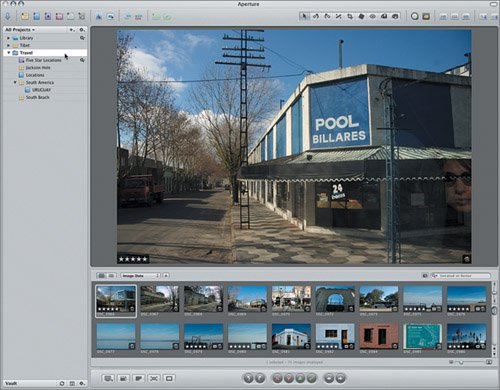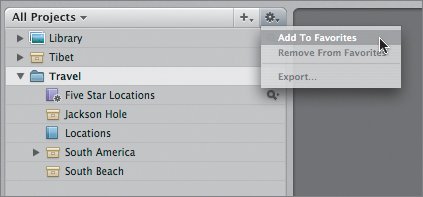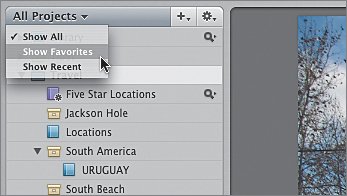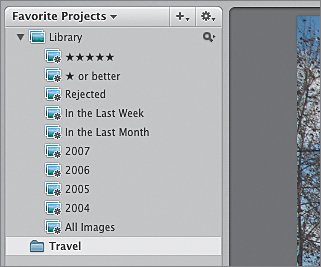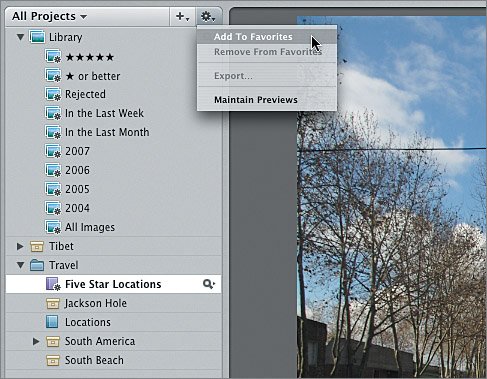Organizing the Projects Panel Using Favorites
| As your Aperture Library grows to include more projects and folders, the Projects panel can become crowded and it can be hard to find the items you need for any given work session. For example, our Library contains (among other items) a standard album, a Smart Album, and the Tibet project. But all we need to create our web journal album is the Travel folder and the Five Star Locations Smart Album, so let's make them easier to access by making them "favorites." Note This lesson picks up where Lesson 4 left off, so there are no media or lesson files to import.
|
EAN: 2147483647
Pages: 190