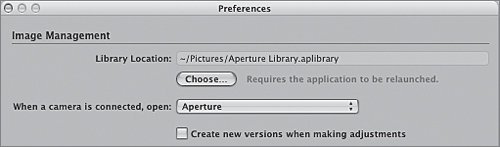Selecting an Alternate Aperture Library
|
|
| Although Aperture is most efficient when using one Library, you can work with multiple Libraries if you'd like. You might want to use multiple Libraries when you plan to archive images differently, such as for current jobs versus completed jobs, or for your own images versus someone else's images. Working with multiple Libraries requires a lot of care and organization; it isn't recommended. However, in order to protect your current Aperture Library, we are going to switch to a different Library for the remaining lessons in this book. You can switch back to your user Library after you complete the lessons.
|
|
|
EAN: 2147483647
Pages: 190