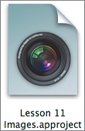Backing Up and Archiving
| To ensure that you don't lose any image data in the event of a disk crash or other calamity, you should make regular backups while working on a project and archive the entire project when you're finished. Aperture provides several mechanisms for backing up and archiving content. One way to back up is to export all of the versions and the master images of a project to a storage device or an optical disc such as a CD or DVD. This will provide you with duplicates of your original data and your final images, but you won't have any of the project elements that you created in Aperture, meaning you won't be able to go back and change any of your edits. Nor will you have any of the stacks, albums, or other organizational structures that you created within your project. To preserve all the version information and organizational structures, you need to export the entire project. An exported project preserves all of the work that you've done within the project, and it can be easily reimported into Aperture, or even imported into another copy of Aperture on another computer.
To import the project into Aperture at any time, use the File > Import command as you learned in Lesson 2. Tip You can also export a project simply by dragging it from the Projects panel to a location in the Finder. |
EAN: 2147483647
Pages: 190