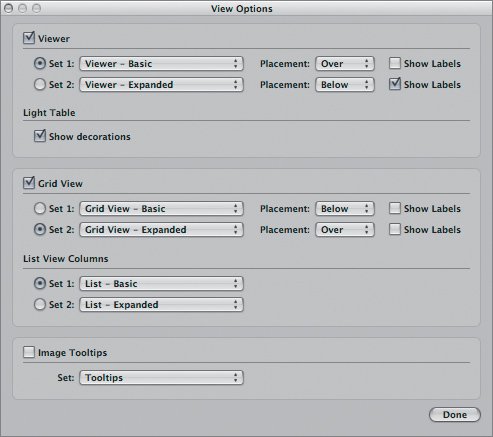Preparing the Project
| Up to this point, you've been importing images into projects that you've created within Aperture. However, Aperture also lets you import and export entire projects, making it simple to pass projects to your colleagues. When you export a project, you're exporting not just the images but also all the metadata, adjustments, albums, websites and other information you've attached to those images inside Aperture. To start off this lesson, we'll import a project from the APTS DVD files.
|
EAN: 2147483647
Pages: 190