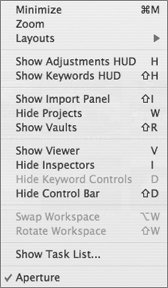Customizing the Workspace
| Although these preset layouts are very useful in Aperture, you don't have to be limited by them. You can selectively display and hide just about any interface element to suit your needs. Finding a layout that works for you, and knowing how to open and close panels quickly with keyboard shortcuts, will greatly enhance your work experience and make you more productive in Aperture. For a quick refresher of shortcut keys, refer to the following figure. 
|
EAN: 2147483647
Pages: 185
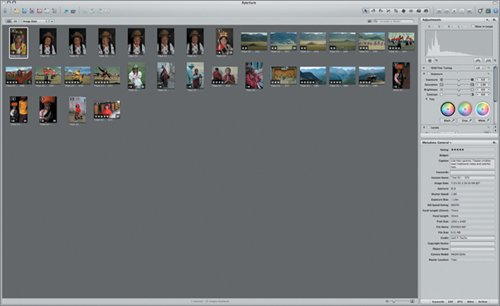
 Taking time to learn these shortcuts is a good way to quickly increase your productivity in Aperture. Until you memorize them, however, note that most of these commands are also available in the Window menu.
Taking time to learn these shortcuts is a good way to quickly increase your productivity in Aperture. Until you memorize them, however, note that most of these commands are also available in the Window menu.