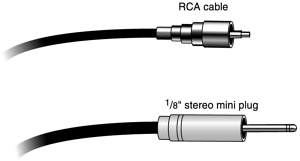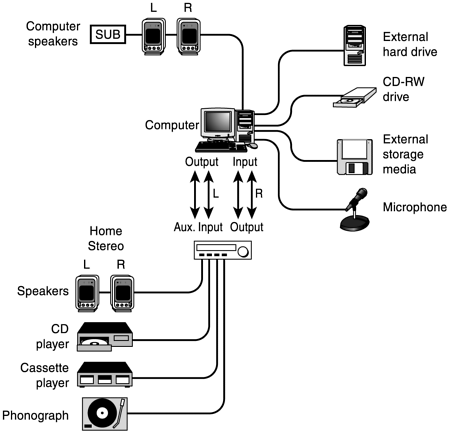Encoding Computer and Audio Hardware Requirements
| A few pieces of hardware are necessary to stream audio. Within your computer, certain specifications must be met, such as disk space, processor speed, and RAM. You also need a handful of necessary external objects, such as cabling and speakers. Having a home stereo system of some kind or another placed close to the computer is useful, too. Disk SpaceDigital audio, especially raw (uncompressed) stereo audio, takes up a lot of space on a computer's hard drive. A sound file of raw audio requires about 5MB of disk space per channel per minute. Therefore, a three-minute stereo song file is about 30MB. An entire album of three-minute songs requires somewhere in the neighborhood of 500 650MB of disk space, depending on how many songs are on the album. You get the picture. Since you're dealing with using a lot of disk space, it's important to know how much free disk space is available on your authoring computer. With the price of disk space dropping faster then a Chicago Cubs' fly ball, it's feasible to acquire a hard drive large enough to have at least 1GB of disk space free at all times. In a perfect world, a minimum of 2GB of available disk space is recommended for your computer's hard drive. Calculate that figure after all of the applications and the operating system are installed. Disk space on a hard drive can be thought of using the "if you build it, they will come" theory of physical space. More lanes on a freeway do not a quicker commute make. They mean more cars on the freeway at that exact moment. A larger hard drive won't help you get your work done any faster, but you'll be able to have more things going on at once. And it's not like you won't use the additional space. Something always comes along to fill it up (see "Backup Storage" later in this chapter). Processor SpeedComputers get faster clock speeds practically every day. Faster is good in the realm of streaming audio. A faster computer can handle more tasks simultaneously. It also means a smaller chance of getting bogged down or crashing as the machine manipulates big audio files. Nonetheless, older, "slower" machines can do the job, but encoding will take longer. For Windows/PC users, a clock speed of 500MHz minimum is recommended. It's possible to get by on 300MHz, but you'll be catching up on your reading while waiting for audio to process. As of this writing, almost every new, off-the-shelf computer has a processor running at 1GHz clock-speed or higher. For Mac users, a PowerPC era (or newer) machine is required. Machines using the G4 processor running at 450MHz or above are recommended. RAMAs with processor speed and disk space, higher numbers are better. For either Mac or Windows platforms, a minimum of 128MB of RAM is preferred, although it's possible to squeak by on 64MB. New computers typically ship with 256MB of RAM installed. Extra RAM is available for as little as $35 for additional chunks of 256MB. If you're going to do a lot of audio processing, you'll definitely benefit from installing as much RAM as the computer can accommodate. Committed users frequently have 512MB to a full gigabyte of RAM. To measure how much RAM is currently installed on your computer, perform the following simple steps:
Audio CardMost Macs process audio right out of the box through RCA or 1/8'' mini plug inputs. Some iMac and iBook hardware does not include audio inputs, so a Universal Serial Bus (USB) audio frob is required. This external device converts regular audio for example, from your stereo into the USB interface so that computers can process it. Windows/PC systems generally come bundled with audio capability, but it's wise to peek around at the backside of your machine to make sure. Examining the box is easier than getting the manufacturer on the phone. Look for a single 1/8'' mini plug or dual RCA audio input/output plugs. If your computer doesn't have audio input/output capability, you need to install an after-market audio card. Pick up a SoundBlaster (or a clone) card from your local store or Web site. NOTE If you have an older computer and have been thinking about upgrading, now might be a good time. Finding an audio card for a machine that is five or more years old is probably more trouble than it's worth. Fully usable, new Windows computer systems without video monitor are currently available for as low as $600. CD-ROM DriveAny modern computer sold within the past five years typically comes with a CD-ROM drive installed. A CD-ROM drive is essential for bringing audio in from a compact disc. If you don't have a CD-ROM drive in your computer, it's a straightforward task to hook up your home stereo CD player which is also, technically, a CD-ROM drive, except that it reads audio only, not data to your computer's audio inputs. If you're going to purchase a new computer, consider getting a CD-RW. CD-RW stands for Compact Disc-Read and Write. These are also known as CD burners. The price is slightly higher, but having and using a CD burner just might change your musical life. Like the CD-ROM, a CD-RW can read audio or data CDs but, unlike the CD-ROM, it can also create, or burn, CDs, with audio or other file formats. Using blank CDs easily purchased just about anywhere you can use CD burners for backing up applications and crucial data, moving files off of your hard drive to make space for other work, or even creating the ultimate party mix CD for your next hoe-down. CD-RW burning speeds are constantly increasing and, yet again, it's good to get the fastest burner available. Backup StorageMake sure important files are backed up in case of disaster. Unfortunately, crashes and data loss happen more often than the computer industry would like to admit. Think of backups as insurance. Most professionals back up their work on a daily basis. The backup operation eventually becomes second nature and is always a good idea. Here, system speed can make a big difference. Transferring copies of your work to an external hard drive or removable storage media (Jaz or Zip disks, for example), burning work-in-progress files onto a CD using a CD-RW drive or the older, tried-and-true computer-tape systems (such as DAT or cassette) are all serviceable. Given all options, either using an external hard drive or burning to a CD is recommended. Sound SourceThe sounds that you will be streaming over a network have to come from somewhere, and typically it's the CD-ROM drive or your home stereo. Extra Credit users might have mixers and more complex systems (see Chapter 11, "Advanced Audio Optimization"). In the most basic example, though, making the pieces of the entire system talk to each other is simply a matter of connecting the source of the sound to your computer's audio inputs. The source might be a CD, cassette, phonograph, radio, television, or even a live microphone. Of course, you could use existing digital files gleaned from the Internet and saved on your desktop. Answering machines have been used as well, too much general amusement. The possibilities are endless. Cabling and Audio RoutingAlmost every home stereo consumer electronic device comes with a set of RCA cables. Most sound cards come with 1/8'' stereo mini plugs for input and output. You'll recognize 1/8'' plugs from the headphone and line outputs of portable CD or MP3 players. Refer to Figure 2.1 to see the difference between the two types of cable plugs. Figure 2.1. RCA cables and 1/8'' stereo mini plugs are the industry standard for computer audio input and output. Cabling is necessary when connecting to and from each type and size of external audio source. Advanced users will investigate higher-quality cabling options such as XLR breakout boxes and pricey, but nice professional grade cable. The difference in audio quality between a 1/8'' mini jack and stereo RCA cable is negligible. NOTE Some computers' 1/8'' mic inputs are mono and should only be used if the computer's sound card has no line-level input. All of the tools must be hooked together in the physical world so that they can do their thing in the digital world. After everything is set up, the cabling might look like plastic spaghetti that's fallen behind the desk, but the principle is basic. Simply route your audio source to your computer (see Figure 2.2). Figure 2.2. A simple cabling diagram connecting your home stereo to your home computer. Monitor SystemMonitor is a fancy word describing what you use to listen to your audio it's your speakers, really. Your monitor could be little portable headphones for $5 or big, heavy, wooden speaker boxes costing thousands of dollars apiece. Your home stereo speakers will do fine. By the way, speakers are the most important element in your audio food chain, and this is an appropriate place to spend a little money. Depending on how careful a listener you are and how important audio quality is to you, a decent pair of speakers (that's right, a pair stereo is where it's at!) is key for being able to hear what's going on. In addition, having quality speakers makes it easy to hear important frequency differences when performing advanced audio optimizations. Many brands and models of self-powered speakers are specifically designed to be directly connected to a computer's audio output. These can be remarkably inexpensive and of good quality. A small system that includes a subwoofer is recommended. It shouldn't be necessary to spend more than $40 for a good computer speaker system. |
EAN: N/A
Pages: 119
- Challenging the Unpredictable: Changeable Order Management Systems
- ERP System Acquisition: A Process Model and Results From an Austrian Survey
- Intrinsic and Contextual Data Quality: The Effect of Media and Personal Involvement
- Healthcare Information: From Administrative to Practice Databases
- Development of Interactive Web Sites to Enhance Police/Community Relations