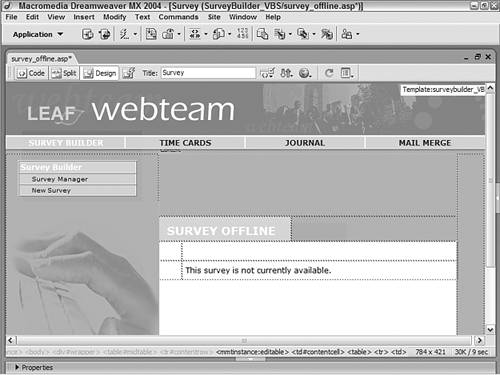End User Recipe: Survey Offline
| After the survey has been completed, users can still try to access it. In these situations, it's a good idea to offer users a message explaining the status of the survey. The Survey Offline page uses a generic static message for all surveys. Step 1: Implement Survey Offline DesignAs with the Survey Completed page, all you'll need is a heading and an area to hold the message. This page, however, is even simpler because it has no dynamic elements.
Again, feel free to customize the message here. You might also provide a link to the survey coordinator or someone else the user could go to for more information. Survey Builder is a full-featured application and your implementation should be tested thoroughly before deploying. Try creating sample surveys with mock questions using one or more of each type and then having your testers respond to the survey. |
EAN: 2147483647
Pages: 131