Recording Slide Timings
You can set up your presentation so that the slides advance manually (on a mouse click), and/or so that they advance automatically after a certain amount of time.
Most of the timing settings are assigned from the Slide Transition task pane.
-
Click on Slide Show. The Slide Show menu will open.
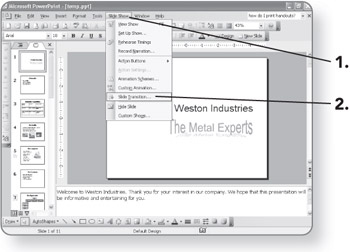
-
Click on Slide Transition. The Slide Transition task pane will appear.
Setting the Timing for an Individual Slide
-
Display the slide for which you want to set the transition timing.
-
Click on the Automatically after check box. A check will be placed in the check box.
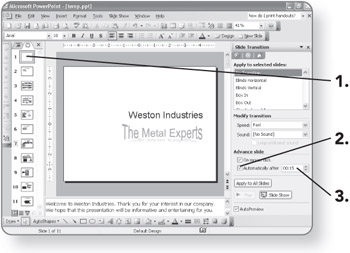
-
Enter a number of seconds in the Automatically after text box. The number will appear in the box.
Setting the Same Timing for all Slides
-
Set the timing for one slide, as in the preceding steps.
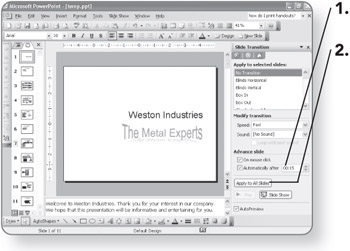
-
Click on Apply to All Slides. The same timing will be assigned to every slide in the presentation.
Recording Custom Timings for Each Slide
If you are not sure how much time to allocate for each slide, you can play the slide show and rehearse your speech as it runs. PowerPoint will record the amount of time you spend on each slide.
-
Click on Slide Show. The Slide Show menu will open.
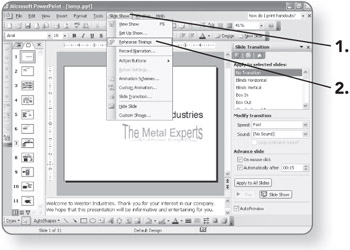
-
Click on Rehearse Timings. The presentation will open in Slide Show view with a Rehearsal toolbar.
-
Speak, or do whatever it is you are going to do during the actual show, to help gauge when to move to the next slide.
-
Click on the Next button, or click the mouse. The next slide will appear. The Rehearsal toolbar will keep a count of the seconds spent on each slide.
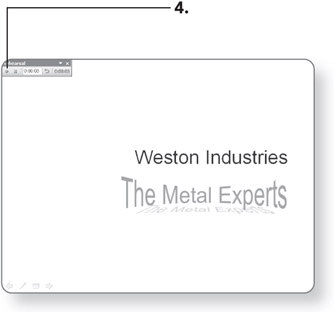
-
Repeat steps 3 and 4 until you reach the end of the slide show.
-
Click on Yes to keep the slide timings. Slide Show view will exit.
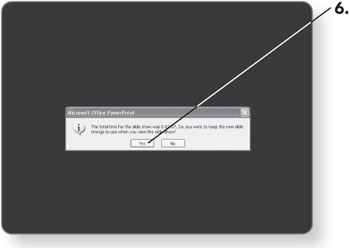
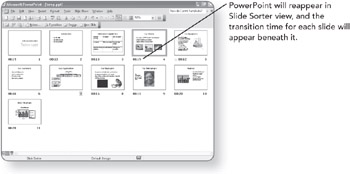
EAN: 2147483647
Pages: 158