Playing Audio CDs
Another way to play music while a slide is displayed during a slide show is to pop a music CD into the computer and let PowerPoint play the CD tracks that you specify.
| Note | When you deliver the presentation, the same music CD will need to be in the computer's CD-ROM drive. |
-
Place the CD that you want to play into the CD-ROM drive.
-
Display the slide for which you want to play the CD track. The slide will appear in Normal view.
-
Click on Insert. The Insert menu will appear.
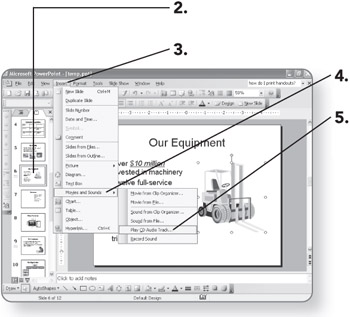
-
Point to Movies and Sounds. A second menu will appear.
-
Click on Play CD Audio Track. The Insert CD Audio dialog box will open.
-
Click in the Start at track text box and type the track number for the first track on the CD that you want to play.
-
Click in the End at track text box and type the track number for the last track on the CD that you want to play.
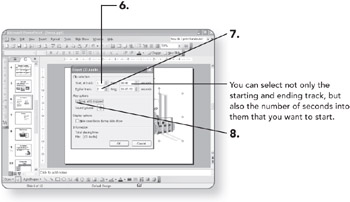
-
Click on Loop until stopped if you want this same set of tracks to repeat until the presentation is over.
-
Click on the Speaker icon. A volume control will appear.
-
Drag the volume slider bar up or down. The volume of the clip will change (in relation to the system sound volume in general).
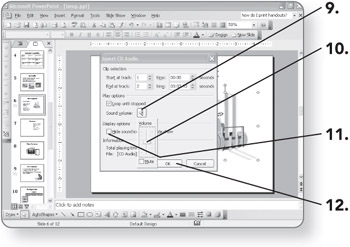
-
Click on Hide sound icon during slideshow if you do not want the CD icon to appear on the slide.
-
Click on OK. A confirmation dialog box will open.
-
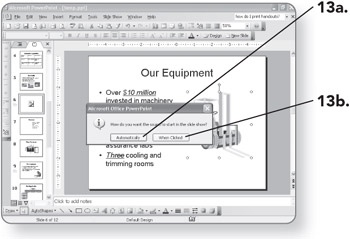
-
Click on Automatically. The CD clip(s) will play automatically when the slide appears during the slide show.
OR
-
Click on When Clicked. The CD clip(s) will play only when the CD icon is clicked during the slide show.
-
-
Click and drag the CD icon. The CD icon will be moved to a different location on the slide.
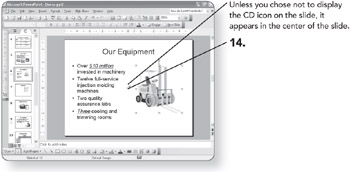
| Note | The CD clip will play only as long as that individual slide is onscreen. If you want the CD clip to play across multiple slides, you must do a bit of extra work. After adding the CD clip to the slide (as in the previous steps), go to Custom Animation and display the Effect Options for the CD clip, as described in Chapter 13. Then set Stop Playing After ____ Slides to 999. It will continue to play until the end of the presentation, or until it receives another instruction to play a CD clip on a later slide. |
EAN: 2147483647
Pages: 158