Scanning Photographs
Windows XP has built-in support for a number of scanners. If you have a supported scanner and Windows XP, you can scan directly into PowerPoint using the Windows-based scanner interface. You can do it with other Windows versions too, but the interface may vary from the one shown here.
-
Position the photograph in the scanner.
-
Display the slide on which you want to insert the scanned photograph.
-
Click on Insert. The Insert menu will appear.
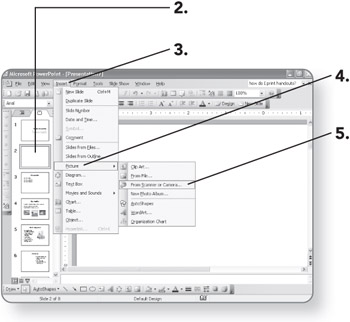
-
Move the mouse pointer to Picture. The Picture menu will appear.
-
Click on From Scanner or Camera. The Insert Picture from Scanner or Camera dialog box will open.
-
Click on the Device dropdown list and select the scanner from the list. The scanner name will appear in the list box.
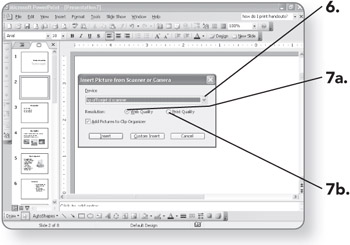
-
-
Click on the Web Quality option button if the presentation will be viewed over the Internet or on a computer screen. The option will be selected.
OR
-
Click on the Print Quality option button if the presentation will be printed. The option will be selected.
-
-
Click the Add Pictures to Clip Organizer check box if you want to keep a copy of the photo in the Clip Organizer. A check will appear in the check box.
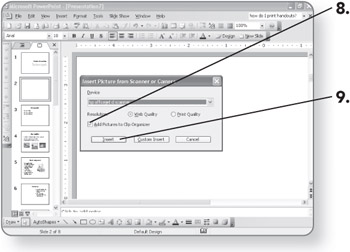
-
Click on the Insert button. The scanner will scan the picture, and it will appear on the slide.
EAN: 2147483647
Pages: 158