Working with Clip Art
The Microsoft Office programs use the clip art in the Clip Organizer. You can find a clip by entering a topic keyword.
Using a Clip Art Placeholder
One way to open the Clip Organizer is with a Clip Art placeholder on a slide layout.
-
Click on the Clip Art icon on a slide layout. The Select Picture dialog box will appear.
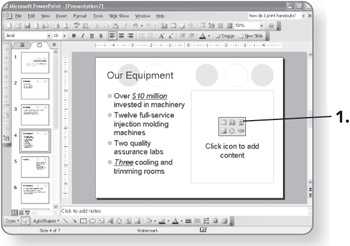
-
Type a word in the Search text box.
-
Click on Go. Clips matching that keyword will appear.
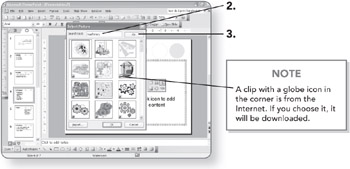
-
Click on the desired clip. The clip will be selected.
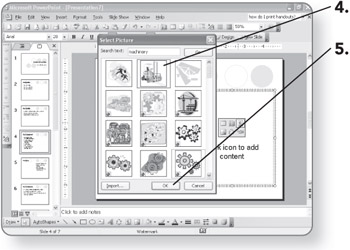
-
Click on OK.
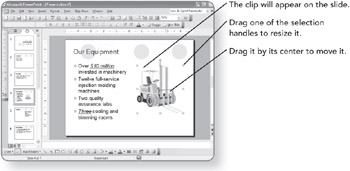
Adding Clip Art Manually
You can also add clip art to any slide, regardless of its layout.
-
Display the slide to which you want to add the clip art image. The slide will appear in Normal view.
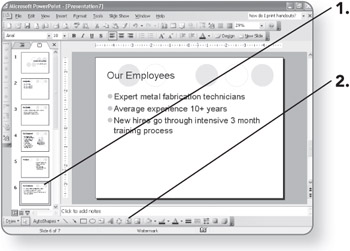
-
Click on the Insert Clip Art button on the Drawing toolbar. The Clip Art task pane will appear.
-
Type a keyword in the Search for box.
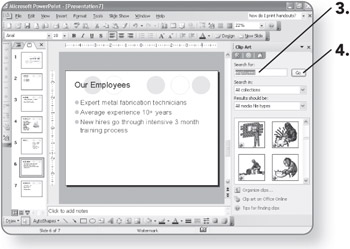
-
Click on Go or press Enter. Clips matching that keyword will appear in the task pane.
-
Browse through the images until you find one that fits your needs.
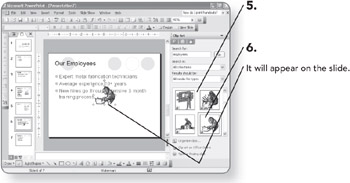
-
Click on the clip.
-
Move and resize the clip as needed.
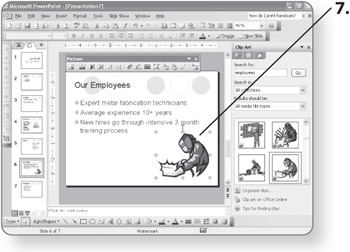
EAN: 2147483647
Pages: 158