Working with Presentation Files
Before you get too involved in developing a presentation, you'll need to save the presentation file. Remember to save the file often so that you don't lose your valuable efforts. Then, once you've started on the presentation, you'll want to see how you are progressing. You can easily preview the presentation or print it.
Saving Your Presentation
It can never be stressed enough that you must save your work often while you are working on a presentation. Also, you may want to back up the presentation file to a floppy disk, a Zip disk, or a recordable CD, in case you run into a computer problem.
-
Click on the Save button on the Standard toolbar. The Save As dialog box will open.
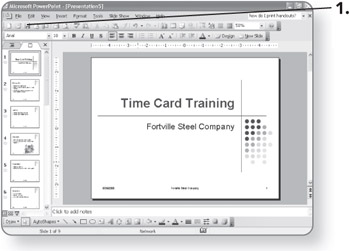
-
Click on the Save in drop-down list arrow and select the folder in which you want to store the file. The folder will be selected.
-
Click in the File name text box and type a name for the presentation.
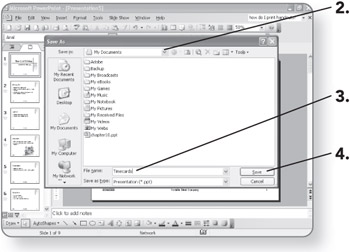
-
Click on Save. The presentation file will be stored in the designated folder, and the file name will appear in the title bar of the PowerPoint window.
| Note | After you've saved the presentation file the first time, you can save your changes by clicking on the Save button. |
Closing the Presentation
When you've finished working on a presentation, close the presentation file. You can close a presentation file without closing the PowerPoint program, or you can close both at once.
-
-
Click on the Close button for the presentation. The presentation file will close and PowerPoint will stay open.
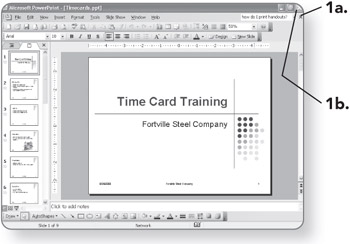
OR
-
Click on the Close button for the PowerPoint program. The program will close.
-
Opening a Recently Used Presentation
PowerPoint keeps a list of the saved files you've worked with recently. This list is found at the bottom of the File menu.
-
Click on File. The File menu will appear.
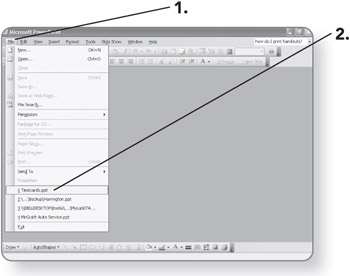
-
Click on the presentation file in the recently used file list. The presentation will appear in the PowerPoint window.
Opening any Saved Presentation
If the presentation you want to open does not appear at the bottom of the File menu, you can use the Open dialog box to select and open it.
-
Click on the Open button on the toolbar. The Open dialog box will appear.
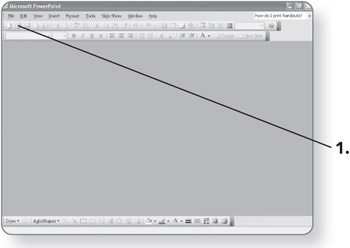
-
Click on the Look in drop-down list arrow and select the folder in which you want to look for the file. The folder will be selected.
-
Click on the file name for the presentation.
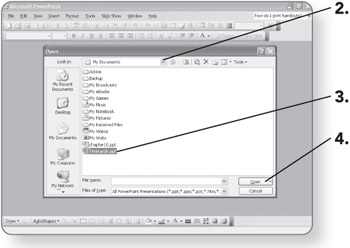
-
Click on Open. The presentation file will open in the PowerPoint window.
| Note | You can also open a presentation file and start PowerPoint at the same time by double-clicking the presentation file in a Windows file management window. |
EAN: 2147483647
Pages: 158
- Key #1: Delight Your Customers with Speed and Quality
- Key #4: Base Decisions on Data and Facts
- When Companies Start Using Lean Six Sigma
- Making Improvements That Last: An Illustrated Guide to DMAIC and the Lean Six Sigma Toolkit
- The Experience of Making Improvements: What Its Like to Work on Lean Six Sigma Projects