Exiting PowerPoint
When you're finished working with PowerPoint, you'll want to exit the program to free up the system for other tasks, and to make your screen more tidy.
-
Click on Close in the upper-right corner of the PowerPoint window. If there are no unsaved changes, PowerPoint will close immediately. If there are changes, a Save dialog box will appear.
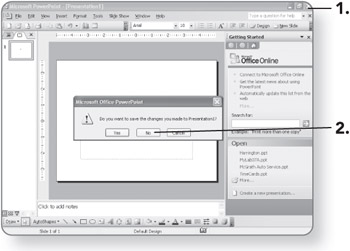
-
Click on No to discard your changes. PowerPoint will close.
| Note | Notice that there are several X buttons near the upper- right corner of the window. The topmost button closes PowerPoint itself. The button directly beneath that closes the open presentation only. The button about one inch below those two closes the task pane. |
Minimizing and Restoring PowerPoint
If you don't want to close PowerPoint but simply want to move it out of the way temporarily, minimize it. Minimizing a window shrinks it down to an icon on the Taskbar. You can then click that icon to reopen—restore—the window when you're ready to use it again.
-
Click on the Minimize button in the upper-right corner of the PowerPoint window. PowerPoint will disappear except for its icon in the Taskbar.
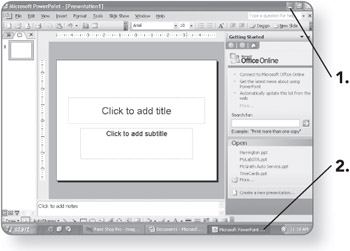
-
Click on the PowerPoint icon on the Taskbar. The Power-Point window will appear again.
EAN: 2147483647
Pages: 158