Oh, the Network Places You ll Go
Oh, the Network Places You'll Go
Windows enables you to access network resources, such as shared folders, by browsing the network. In Windows XP, you do this by double-clicking the My Network Places icon that resides on your desktop. In Windows Vista, choose Network from the Start menu. Figure 2-2 shows the Vista version of the network browser.
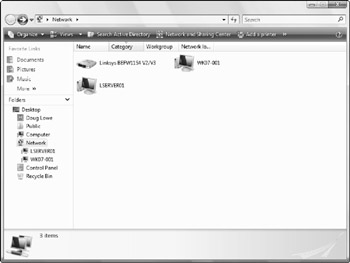
Figure 2-2: Browsing the network in Windows Vista.
The network shown in Figure 2-2 consists of just two computers, named WK07-001 and LSERVER01, and a router named Linksys BEFW11S4 V2/V3. You can open either of the computers by double-clicking their icons to reveal a list of shared resources available on the computer. For example, Figure 2-3 shows the resources shared by the LSERVER01 computer.
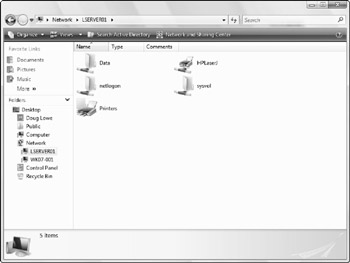
Figure 2-3: The resources available on a server computer.
You can also browse the network from any Windows application program. For example, you may be working with Microsoft Word 2007 and want to open a document file that's stored in a shared folder on your network. All you have to do is use the Open command to bring up the dialog box. (In Office 2003, this command is on the File menu. In Office 2007, you'll find it by clicking the Office button.) Choose Network in the list that appears in the pane on the left side of the Open dialog box to browse the network, as shown in Figure 2-4.
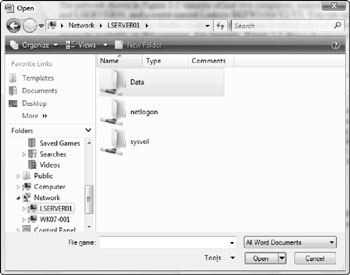
Figure 2-4: Browsing the network in Office 2007.
| Tip | If you're using Windows 95 or Windows 98, My Network Places is referred to as Network Neighborhood. When you call up the Network Neighborhood in Windows 95 or Windows 98, you're immediately greeted by a list of computers available on your network. You can then click one of the computers to access its shared drives and folders. |