Chapter 14: Connecting from Home
Atypical computer user takes work home to work on in the evening or over the weekend and bring back to the office the following weekday. This arrangement can work okay, except that exchanging information between your home computer and your office computer isn't easy.
One way to exchange files is to mark them for offline access, as described in Chapter 3. However, this approach has its drawbacks. What if someone goes to the office on Saturday and modifies the same file you're working on at home? What if you get home and discover that the file you need is on a folder you didn't mark for offline access?
What about e-mail? Offline access doesn't give you access to your company e-mail account, so you can't check whether you have mail in your Inbox or send mail from your company e-mail account.
This chapter introduces two features that can alleviate these problems. The first is Internet-based access to your e-mail via Outlook Web Access (OWA) in Microsoft Exchange. The second is the virtual private network (VPN), which lets you connect to your network from home as though you were at work so that you can safely access all your network resources as though you were locally connected to the network.
Using Outlook Web Access
Most people who connect to their office networks from home really just need their e-mail. If the only reason for accessing the office network is to get e-mail, Outlook Web Access is a simple, easy tool.
Outlook Web Access (OWA) is a Microsoft Exchange Server feature that can access your company e-mail from any computer that has an Internet connection. The remote computer just needs a Web browser and an Internet connection; no VPN or other special configuration is required.
The best part is that you don't have to do anything special to enable OWA; it's enabled by default when you install Microsoft Exchange 2003. Although you can configure plenty of options to improve its use, OWA is functional right out of the box.
To access OWA from any Web browser, just browse to the address that's designated for your organization's OWA. The default address is the DNS name of your mail server, followed by /exchange. For example, for the mail server http://www.smtp.lowewriter.com, the OWA address is http://www.smtp.lowewriter.com/exchange.
| TECHNICAL STUFF | The connection must use the secure version of the normal HTTP Web protocol. You must type https:// before the OWA address. The complete address will be something like https://www.smtp.lowewriter.com/exchange. |
When you browse to your OWA address, you're prompted to enter a name and password. Use your regular network logon name and password. OWA will appear in the browser window, as in Figure 14-1.
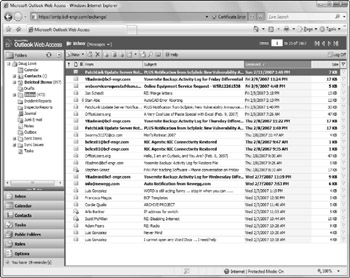
Figure 14-1: OWA looks a lot like Outlook.
If you're familiar with Outlook, you'll have no trouble using OWA. Almost all Outlook's features are available, including your Inbox, calendar, contacts, tasks, reminders, and even public folders. You can even set up an Out of Office reply.
One difference between OWA and Outlook is that there's no menu bar across the top. However, most of the functions that are available from the menu bar are available elsewhere in OWA. If you can't find a feature, look in the Options page, which you can reach by clicking Options at the bottom left of the window. Figure 14-2 shows the Options page. As you can see, this page lets you create an Out of Office reply, set your signature, and change a variety of other options.
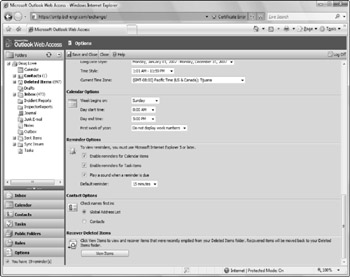
Figure 14-2: Setting OWA options.