Recipe 5.11. Adding 3D Graphics Without Leaving Flash
ProblemYou want an easy-to-use solution for adding simple models and animations to Flash without leaving the authoring environment. SolutionUse the Swift 3D Xpress extension for Flash MX 2004/Flash 8. DiscussionNot everyone or every project requires the full modeling and animation capabilities that Swift 3D has to offer. If your 3D needs are rather modest and all you need to do is extrude paths and apply prepackaged animations, Swift 3D Xpress provides an extremely simple solution. Because Xpress is an extension for Flash MX 2004/Flash 8, it has an excellent workflow advantage, in that you never have to leave the Flash authoring environment. A quick glance at the interface (Figure 5-41) and you will see many of the same elements that are in Swift 3D, albeit laid out in a different manner. Upon closer inspection, you will probably notice how much functionality has been omitted. Swift 3D Xpress includes only a Scene Editor and a version of the Preview and Export Editor, renamed "Render and Export to Flash." The Animation Timeline, Hierarchy Menu, Primitive Objects, Free Cameras, Free Lights, and Secondary Viewport are all missing from the Scene Editor, while the Extrusion Editor, Lathe Editor, and Advanced Modeler have been removed altogether. Swift 3D Xpress is basically an extrusion tool with materials and preset lighting and animation features. Figure 5-41. The Swift 3D Xpress interface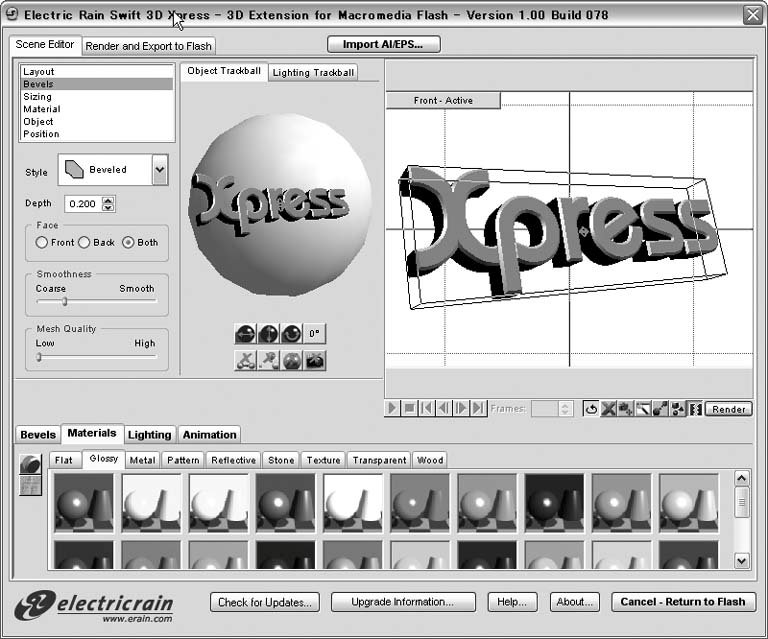 There are two methods by which you can extrude objects. Your choice will depend on the nature of the 2D vector artwork and what you need to accomplish. Importing directly from FlashTo extrude text, shapes, or grouped shapes, select them and go to Commands
Importing AI/EPS files directly into Swift 3D XpressIt is possible to import external AI/EPS files directly into the Swift 3D Xpress workspace, effectively bypassing Flash. This trick is advantageous, as it avoids the color conversion issues encountered when working with objects from the Flash stage. It also opens up the possibility of easily importing complex drawings from other applications. To import documents, you must already have opened the Swift 3D Xpress interface. The next step is to click the Import AI/EPS button at the top of the interface, browse to the desired file, and click Import. The time it takes to process the file will depend on its complexity. With this method, you should again avoid importing lines/strokes in favor of filled objects only. If you have a complex drawing that was created in Flash that you wish to extrude, you will have better luck exporting it from Flash as an AI or EPS and in turn importing that into Swift 3D Xpress. Although it is not necessary to break apart fonts when working with text from the Flash stage, AI/EPS files should have all fonts converted to paths before importing. After an extrusion has been completed and rendered to raster or vector, there are only two export options in Swift 3D Xpress. "Create Flash Movie Clip" will do just what it sounds like: exporting the 3D scene to a movie clip symbol within the current Flash document. "Export to SWF File" will create an external SWF that can be imported into an FLA or played as is. Before exporting, it is important to be aware of one of the biggest disadvantages of Swift 3D Xpress: its total lack of save features. After you have exported, there is no going back, and to make any changes, you will have to start all over again. Because of this limitation, it is critical to make sure you have what you want before hitting either of the buttons for export.
|
EAN: 2147483647
Pages: 336
 Swift 3D Xpress. This will open the Swift 3D Xpress dialog box from which you can modify the position and rotation of an object, as well as apply materials, animations, and bevel styles. There are a few guidelines to keep in mind when creating or selecting graphics for extrusion:
Swift 3D Xpress. This will open the Swift 3D Xpress dialog box from which you can modify the position and rotation of an object, as well as apply materials, animations, and bevel styles. There are a few guidelines to keep in mind when creating or selecting graphics for extrusion: