Recipe 20.1. Determining How a Movie Will Download
ProblemYou want to test the playback of a movie simulating different connection speeds, identify frames with assets too large to play back progressively, and/or determine whether you need a preloader. SolutionUse the Bandwidth Profiler. DiscussionThe Bandwidth Profiler is available within the testing environment in Flash. That is, it is accessible when you test a movie by choosing Control The Bandwidth Profiler analyzes the file size of assets needed to download in each frame and plots the file size as bars on a graph. The values on the left side of the bar vary based on the size of the assets in the movie. The bottom line on the graph, or stream limit, shown in red, represents the dividing line between movies that will stream acceptably and those that may have problems during playback. If any frame has a column extending beyond the stream limit, the movie is unlikely to play back acceptably. Figure 20-1 shows a movie with bitmaps placed every fourth frame. All of these frames extend far beyond the stream limit; this movie would need a preloader to ensure acceptable playback. The value of the stream limit is relative to the connection speed and frame rate. That is, if you have Flash simulate playback for a 56K modem at 12 frames per second, the line will appear at 400 bytes. However, if you change the playback simulated setting to a 28.8 modem, the line will appear at 200 bytes. If you increase the frame rate to 24 frames per second for a 28.8K modem, the line appears at 100 bytes because the content would essentially have to download twice as fast as it did when the frame rate was 12 frames per second in order to keep up with the playback. Figure 20-1. A movie needs a preloader when it contains frames that exceed the red line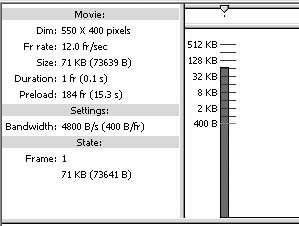 You can change the connection speed by selecting it from the View In addition to seeing the graph depicting how a movie will download, you can have Flash simulate the download for a given bandwidth. Specify the connection speed in the View The Bandwidth Profiler has two practical limitations:
See AlsoRecipe 20.2 |
EAN: 2147483647
Pages: 336
 Test Movie. To access it, choose View
Test Movie. To access it, choose View