Export iMovies for Use in the Hub
Task #62
Difficulty Level 4
You can export your completed iMovie content to one of three or four formats: By default, you can export to a video camera, to a QuickTime file, or to an iDVD-ready file. If you have Roxio Toast installed, you may also see a VCD option in the Export dialog box.
Camera export sends the completed movie to a connected video camera. You can then use the camera as an intermediary to transfer the movie to a VCR or other similar device.
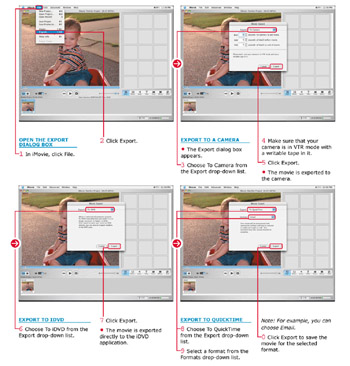
Exporting to iDVD simply presets the export settings to use the DV format that is appropriate for iDVD and Apple’s DVD Studio Pro. If you need finer control over these settings, you can accomplish the same thing by exporting to QuickTime and making the settings by hand.
QuickTime export gives you the chance to export your movie to a large variety of video formats, including DV, AVI, and MOV.
| Customize It | iMovie makes life easier by offering you several preset QuickTime formats. If these formats do not meet your needs, choose Custom from the Formats drop-down list to manually select a QuickTime export format. |
| Did You Know? | If you are a registered QuickTime Pro user, you will see many more options under Formats in the Export dialog box than an unregistered user. To register for QuickTime Pro, open the QuickTime pane of System Preferences. Click Registration and enter your registration code. If you do not have a code, click Register Online in the registration window. |
| Caution | Video files are large. In fact, sometime they are huge. Make sure that you have enough hard-drive space before you decide to make several copies of your movie in DV format. |
EAN: 2147483647
Pages: 136