Add or remove the Ken Burns Effect
Task #61
Difficulty Level 3
When you work with photographs in iMovie, you can apply the famous “Ken Burns Effect” to an image. This effect adds motion to otherwise lifeless still images. Used sparingly, the Ken Burns Effect can help you to create dramatic iMovie clips with just a few still images. If you use it too often, however, your movies can take on a gimmicky, if not seasick, feel to them.
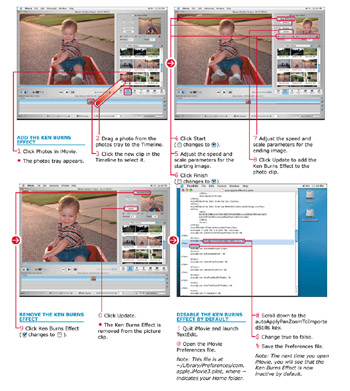
Ken Burns is a world-renowned filmmaker. He is particularly known for creating documentaries. One of his signature styles is an effect whereby he positions a still photograph in front of a movie camera. He then slowly moves the camera past the image, while zooming in or out on the photograph. This instills a unique feel to the photograph when viewed as a movie. You have, no doubt, encountered this effect in many television programs and movies. When you know what it looks like, you will find it popping up everywhere. The Ken Burns Effect simulates this fancy camera work digitally.
Although the Ken Burns Effect can make your photographs fun to watch, remember that a little goes a long way.
| Apply It | You do not have to use the Ken Burns Effect only for the standard effect that he uses. For example, you may remember scenes in movies that slowly pan starting at someone’s feet to their head to indicate that they are very large or tall. You can accomplish this feat with the Ken Burns effect, too. |
| Customize It! | You can use the Ken Burns Effect to simulate the ground shaking. To do so, move the image upwards a small amount in the Preview window and set the speed for a very quick transition. Add the clip to the Timeline. Repeat the same effect in the reverse direction and add the clip to the Timeline. The quick up and down oscillations produce a believable ground movement. |
EAN: 2147483647
Pages: 136