Editing Text Files with TextEdit
Task #53
Difficulty Level 2
Mac owners commonly think of Microsoft Word or AppleWorks when they think of editing documents; however, these well-known applications are not always the best choice for a fast editing job on a file that includes only plain text. For example, you may need to edit an application configuration file or edit a text file that you have downloaded from the Internet.
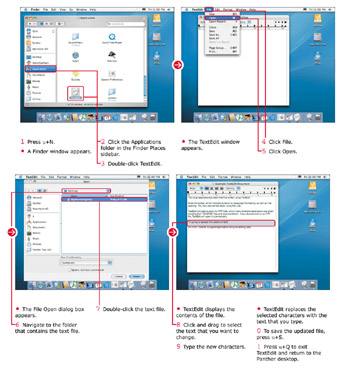
When you need to make a change to a text file, turn to TextEdit, Panther’s bare-bones text-editing application. Do not be fooled by TextEdit’s simple appearance: In fact, the application includes a number of advanced features, such as support for Rich Text Formatting (RTF) files, spell checking, justified paragraph formatting, and document styles.
In this task, I demonstrate how to open, edit, and save an existing text file on your hard drive.
| Customize It! | By default, TextEdit checks spelling as you type, underlining questionable words in red; however, if you find real-time spell checking distracting, you can choose to check your spelling manually. Click TextEdit → Preferences and then click the Check Spelling As You Type check box to disable it. To check spelling manually at any time, press z+; (semicolon). |
| Did You Know? | TextEdit can speak any text in the file — either the contents of the entire file or just the selected text. To speak text, click Edit → Speech and then click Start Speaking. If you want to stop the spoken text, click Edit Speech and then click Stop Speaking. |
EAN: 2147483647
Pages: 136