Change Desktops Automatically
Task #2
Difficulty Level 2
Instead of manually changing your Mac OS X desktop background, you can automatically switch to a new desktop after a specified amount of time — without ever clicking a single control! You can even choose to rotate the display of images from a selected folder, or Panther can surprise you and choose one at random.
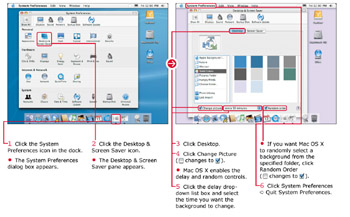
You set up this feature using the Desktop & Screen Saver pane in System Preferences.
Expect a certain amount of disk activity and a pause of a few seconds when Panther is busy changing your background. If you find this annoying, you can always configure Panther to disable automatic background changes altogether.
Note that two other options are included for triggering a desktop background change: You can choose to switch backgrounds when you are logging in, which also works if you are using fast user switching, and Panther can load a new background each time your Mac wakes from sleep mode.
EAN: 2147483647
Pages: 136